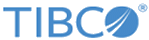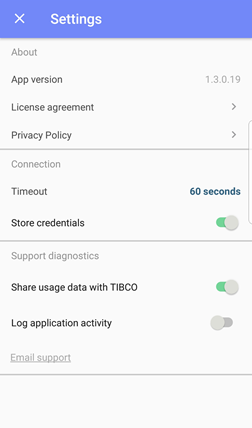| Tell support which version of the app I am using.
|
Version
|
The device's general
Settings and the
Spotfire app
Settings view.
|
| Learn more about the TIBCO license agreement.
|
License agreement
|
The
Spotfire app
Settings view.
|
| Learn more about the TIBCO privacy policy.
|
Privacy Policy
|
The
Spotfire app
Settings view.
|
Change how long the app waits for a response from the server.
Default: Set to 60 seconds.
|
Timeout
|
The
Spotfire app
Settings view.
|
| Change the option to store my user name and password credentials.
|
Store Credentials
|
The
Spotfire app
Settings view.
|
View an analysis that requires access my location.
Note: You can set this to access location only while using the app.
|
Location
|
The device's general
Settings.
|
| View an analysis that uses my camera (such as a barcode-reading analysis).
|
Camera
|
The device's general
Settings.
|
| Change whether to share my usage data with TIBCO Support.
|
Share Usage Data With TIBCO
|
The
Spotfire app
Settings view
|
Change whether to capture a log for TIBCO Support.
Default: Set to disabled.
Note: Because logging app activity can decrease app performance, this setting should be enabled only to report an issue to TIBCO Support. (No passwords or sensitive data are kept in the log.)
|
Log Application Activity
|
The
Spotfire app
Settings view.
|
Send the log file and the usage data to TIBCO Support for help.
Note: This option is available only after you enable
Log Application Activity.
|
Email Support
|
The
Spotfire app
Settings view.
|