Analysis context menu
You can find the analysis context menu in each analysis by tapping the three-dot icon on the Spotfire analysis title bar.
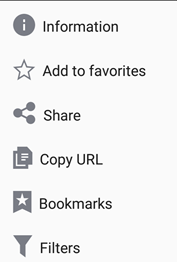
| What do you want to do? | Menu item |
|---|---|
| Find the information about the specific analysis, such as the analysis name, its URL, its last change date, or a description. | Information |
| Add or remove the analysis from the list of favorites available from the Sidebar menu. (This menu item accomplishes the same action as tapping the star next to the analysis name in any of the app's analysis lists. | Add to favorites or Remove from favorites |
| See a list of apps available on the device for sharing, including messaging, email, social media, or cloud drives such as Dropbox or Google Drive. | Share |
| Copy the URL for the analysis. | Copy |
| Toggle the Bookmarks panel in the Spotfire analysis. (When it is displayed, you can use it to create a bookmark or view and access a list of existing bookmarks in the analysis.) | Bookmarks |
| Toggle the Filters panel in the Spotfire analysis. (When it is displayed, you can use it to filter the data.) | Filters |