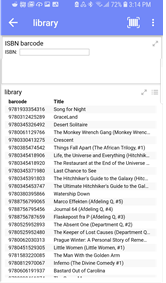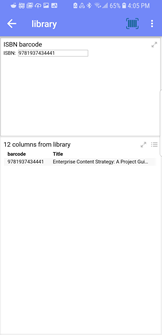Scanning bar codes or QR codes
If you open a Spotfire analysis that includes bar code or QR code reading capabilities, you can use your mobile device to scan items and filter the data set.
About this task
You scan a bar code or a QR code using the mobile device camera.
Before you begin
Procedure
Related tasks