Changing the look and feel
The look and feel of the user interface can be modified. You can use a light or a dark visual theme, or customize your own theme.
About this task
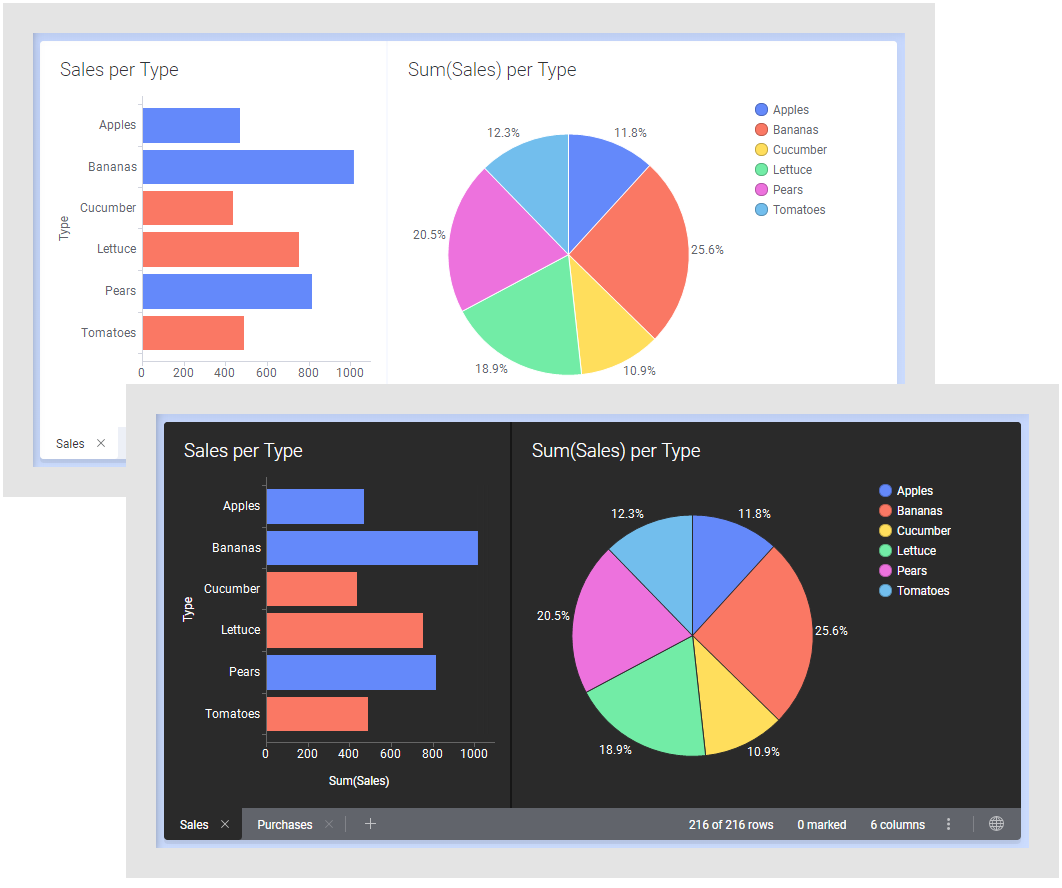
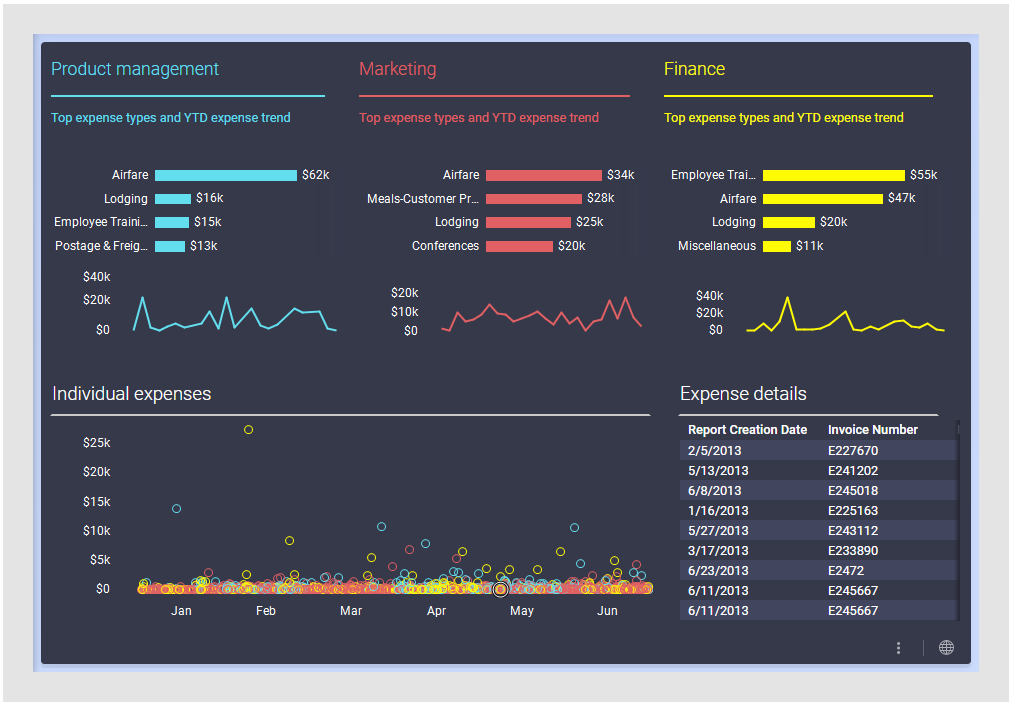
Procedure
- On the menu bar, select to change the look and feel of the user interface.
- Select a predefined visual theme from the list, or select Edit custom theme to define your own visual theme.
Custom themes
When you customize a visual theme using the Edit custom theme dialog, you can use the light or dark scheme as starting point. Then details such as colors, fonts, borders, and spaces between the objects can be adjusted. This means that you can, for example, create dashboards that follow a corporate graphical profile.
- Custom themes overview
The light and dark visual themes are predefined appearances of the user interface. However, it is possible to customize the visual appearance according to your preferences. Using the light or dark theme as starting point, you can change different visual attributes, for example, colors, fonts, borders, and spaces between objects. - Custom theme settings
In the Edit Custom Theme dialog, you customize the look and feel of the pages. The starting point is one of the predefined visual themes, the light theme or the dark theme.
Parent topic: Changing the page layout