Adding library items as favorites
You can add any library item (a file, folder, data connection, and so on) as a favorite and have it show up in a specialized view in the library. This way, you can easily find your most important or most commonly used items in the library.
Procedure
Results
If there is a number next to the star then this number shows how many unique users have added the item as a favorite and it can help you to locate popular or important analyses and data in the library.
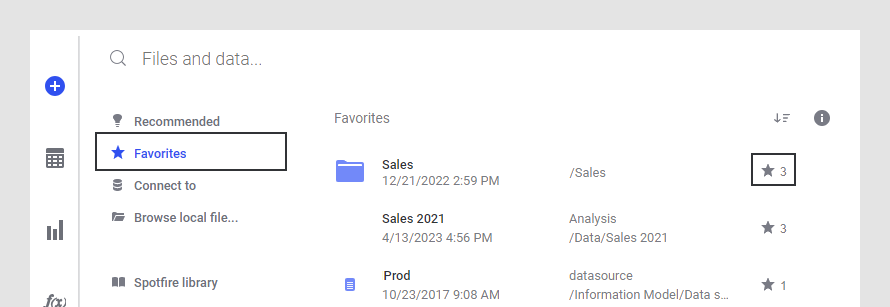
An administrator can decide not to use this functionality in the library, as described in Switching off the favorites functionality in the Spotfire® Server and Environment - Installation and Administration User Guide.
Parent topic: Saving an analysis