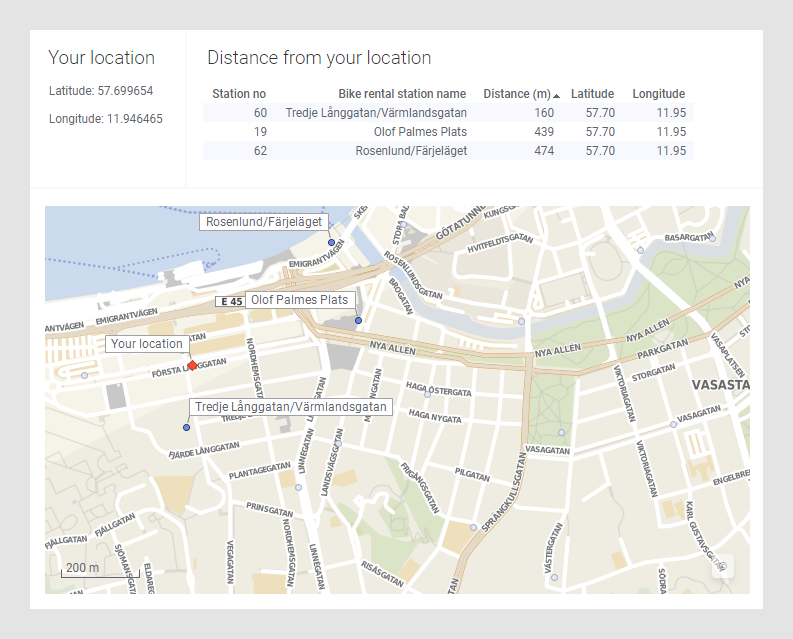Adding location capabilities to an analysis
If your data has latitude and longitude columns, you can create an analysis that an iOS mobile device user can access to determine the distance from a location. Just add the reserved document properties and a calculated column for distance calculation, and then share your analysis with mobile users. The document properties activate the location icon in the mobile device. The following example demonstrates how to create such an analysis and test it.
About this task
Parent topic: Location
Adding the location properties
The first step to use location capabilities is to add the reserved properties to the analysis.
Before you begin
Procedure
Results
Adding distance calculation capabilities for mobile users
When the location properties is in place, you can use them to calculate distances between the current location and one or marked locations in a data table.
Procedure
Results
Adding visualizations for app users to see location and distances
Before you begin
Procedure
Results