Difference % Year Over Year
The Difference % Year Over Year expression shortcut calculates the percentage difference between corresponding nodes in different years. For example, you can compare the sales in the first quarter of a given year with the first quarter the year before, or with the first quarter two years ago.
Example
As starting point, the bar chart below is used. It shows the quarterly sums of sales for three years.
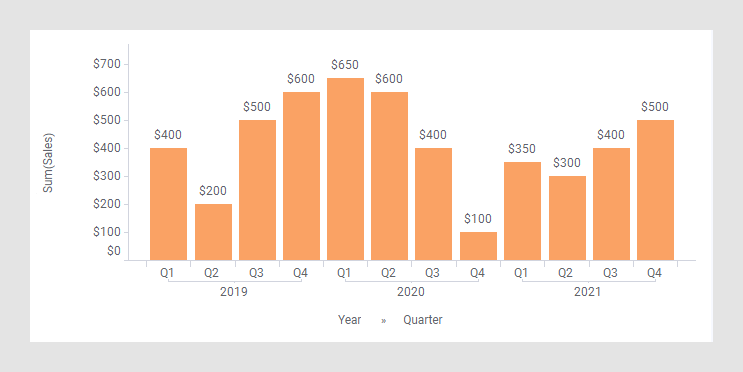
In the next bar chart, the shortcut expression Difference % Year Over Year has been applied on the Value axis. (The arrow points to a bar used to explain what is calculated in the expression further down.)
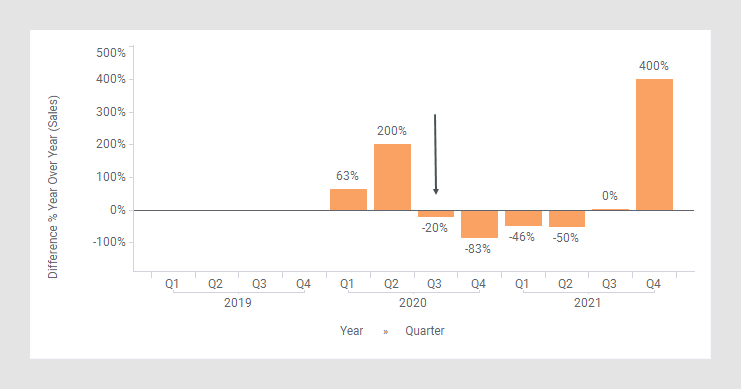
The following expression is used on the Value axis.
Sum([Sales]) THEN ([Value]/ First([Value]) OVER
(NavigatePeriod([Axis.X],"Year",-1)))-1
The first part of the expression specifies that the column [Sales] should be aggregated as a sum. The result of this part goes into the [Value] column to be used in the expression following THEN.
In this latter part of the expression, each node gets divided by the corresponding node one year ago (because the number of steps is set to -1, see NavigatePeriod() for details), and then this result is subtracted by 1 to get the percentage.
The aggregation First() is just used because an aggregation is required before the OVER keyword. It will take you to the first value of the node to subtract, but since each node only has one value, this corresponds to picking the value of the node.
For example, calculation of the Difference % Year Over Year for Q3, 2020 (see the arrow in the previous image):
-20%=$400/$500 - 1
(see the rectangles below).
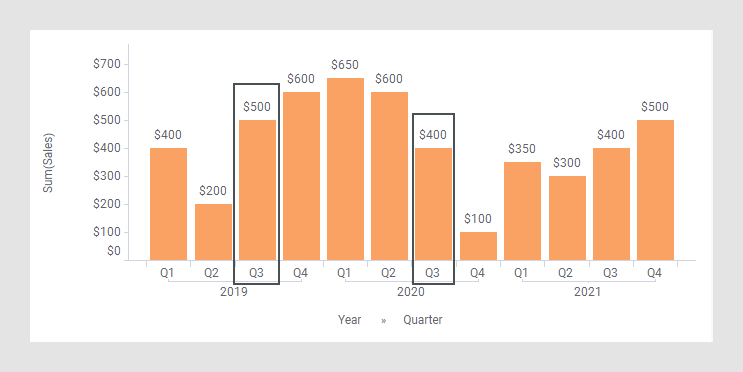
The column selector in expanded mode
In the installed client, the extended column selector offers controls that make it easy to change various parameters in the expression shortcut:
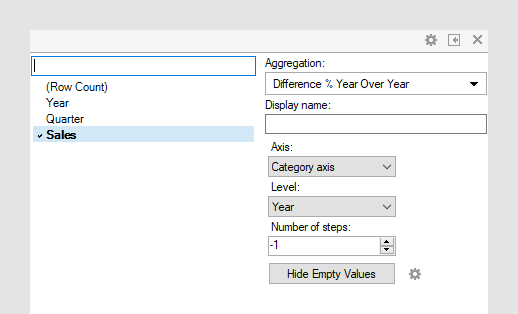
| Display name | Optionally, specify a different display name instead of the default "Difference % Year Over Year ([Column Name])". |
| Axis | Specify the axis over which to calculate
the nodes.
Only categorical axes that perform some kind of grouping can show up in the drop-down list. This means that if you only have a grouping on the X-axis, then this is the only axis available, whereas if you also have colored by a categorical column then the Color axis will be available as well, and so on. |
| Level |
Define the hierarchy level to compare values at. You can either specify a named level such as "Year", "Quarter" or "Month", or you can set a number, which moves you up or down in the currently set hierarchy on the selected axis. If the level is 0 you will always compare the current leaf level, even if you change it in the visualization, for example, using a hierarchy slider. If the level is set to something other than "Year", then you are in fact doing a regular Difference % calculation, and the aggregation selector will change correspondingly. |
| Number of steps | Define the number of steps between the nodes to compare. If the number of steps is -1, then the difference will be calculated between the current node and the one before it. If the number of steps is 1, then the difference will be calculated for the current node and the one following it. |
| Hide Empty Values | Creates a Show/Hide rule that hides all
empty values. Click the properties symbol
|