Sharing your analysis
You can share an analysis to the public, with a select group of people, or within a TIBCO Cloud™ Spotfire® team.
About this task
In Spotfire, you configure sharing on the folder level. To share an analysis from your library, you must place that analysis in a folder that you have configured for sharing, or in the team folder of a TIBCO Cloud Spotfire team. All analysis files and subfolders in a folder will inherit the same sharing settings.
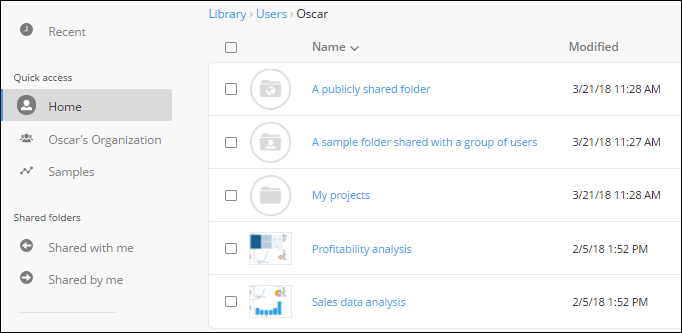
Sharing within a TIBCO Cloud Spotfire team
As a TIBCO Cloud Spotfire user, you are part of at least one team, which is also sometimes referred to as an organization.
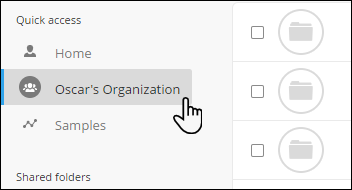
Every TIBCO Cloud Spotfire team has a team folder, which is a common workspace shared by all members of that team. All the content that you and your teammates save in the team folder is available to everyone on the team. Each user on your team with the role Analyst or Business Author can modify any item in the team folder.
If you are a member of several teams, you will have access to one team folder for each of those teams.
In the Spotfire library structure, team folders are located under Library > Teams.
To share analysis files in a team folder, you can either:
- Save the analysis file
directly to the team folder.
-
Move the analysis file to the team folder:
- Go to the Spotfire
library.
- If you are working on an analysis, to go to the library, select File > View library on the menu bar.
- In the library, right-click the analysis file and select Move.
- In the Move dialog, navigate to your team folder in the library by using the controls at the top of the dialog. The team folder is located under Library > Teams, and the folder name is the name of your team (for example, in the image above, the team folder is named Oscar's Organization).
- Click Move.
- Go to the Spotfire
library.
Sharing with a select group of users or publicly
To share content with others, you can configure sharing for folders in your Home folder.
You can only configure sharing for folders that are located directly in your Home folder. Any subfolders will inherit the sharing settings from the parent folder.
In the Spotfire library structure, your Home folder is located under Library > Users, and the folder name is your name.
- Go to the Spotfire
library.
- If you are working on an analysis, to go to the library, select File > View library on the menu bar.
- In the library, in your Home folder, right-click a folder that you want to configure sharing for.
- In the drop-down menu, click Sharing.
- In the Sharing dialog, select the sharing level you want for the folder; either Public, Shared, or Private.
- Click Save.
| Public |
Analyses in a Public type folder are available and discoverable to anyone on the Internet. Anything you save in a Public folder is publicly available in the TIBCO Cloud™ Spotfire library. This means that anyone can find, open, and edit the contents by searching in Spotfire. You can save analyses in a Public folder if you want to, for example, make them available through social media, or post a link on your website. |
| Shared |
Analyses in a Shared type folder are available to a select group of people. To access the folder, each individual must have a TIBCO Cloud Spotfire subscription. |
| Private |
Analyses in a Private type folder are available only to you. When you create a new folder it is, by default, a Private type folder. After you create the folder you can change the type to Public or Shared. |
| Team folder |
Every TIBCO Cloud Spotfire team has a team folder, which is a common workspace shared by all members of that team. Move or save analysis files to the team folder to share them with all members of that team. The team folder for a team is created by default, and you can access the team folders of each team you are a member of in the left navigation panel under Quick access. In the Spotfire library structure, team folders are located under Library > Teams. |