Accessing data from Salesforce
If you have Salesforce account, you can access and analyze data from Salesforce in Spotfire.
Before you begin
You must have access to a Salesforce account.
Procedure
Results
Prerequisites for using the 'Log in with Salesforce' authentication in your Spotfire web client
Using Log in with Salesforce is the most convenient way to connect to Salesforce in Spotfire, and it also enables you to use federated authentication with your own custom domain. If you want to use the Salesforce login procedure in your Spotfire web client, your Spotfire administrator must have made certain configurations:
- Your Spotfire Server must be configured to use the HTTPS protocol.
- A Salesforce app must be
created and configured to allow traffic from your Spotfire Server URL.
Note: For more information, see Configuring the Salesforce connector for use in web clients.
The Load data from Salesforce dialog
When you create or edit a Salesforce in a Spotfire web client, you use this dialog to select data.
In this example, seven views have been selected from the Reports and Tables lists. Three of them are reports and four of them are tables. The middle part of the dialog shows the added views in a list. The view named 'Order' has been selected in the middle part of the dialog, and to the right, all the columns included in the 'Order' view are shown. Exclude columns that you do not want to load by clearing their corresponding check boxes. To rename columns, click on the pencil icon.
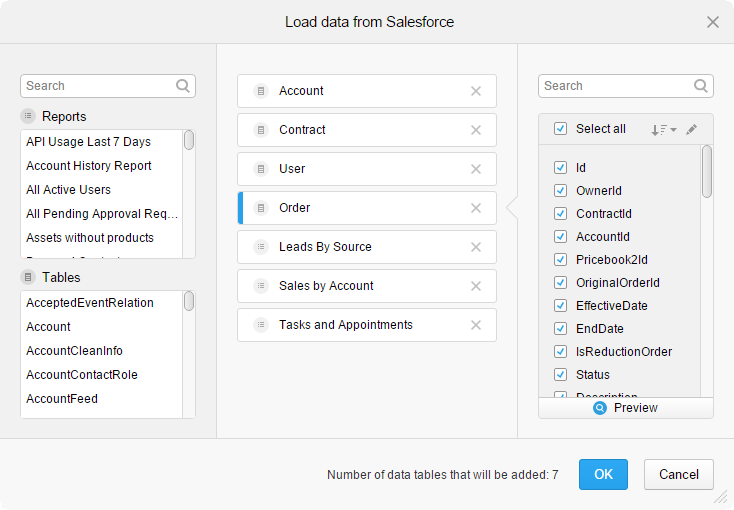
Limitations when loading Salesforce data in Spotfire web clients
- If the Salesforce instance contains more than 1000 reports and tables, the search function in the Load data from Salesforce dialog is disabled.
- You might encounter issues when you select and add new data from Salesforce if the total number of columns in all selected reports or tables exceeds 2000. You can, however, create an analysis with such a connection in a Spotfire installed client and open it in the web client.
- Connector for Salesforce — Features and settings
You can connect to and access data from Salesforce. On this page, you can find information about the capabilities, available settings, and things to keep in mind when you work with data connections to Salesforce. - Adding prompts to a Salesforce connection in the web client
When you create an analysis from Salesforce data, you can configure the analysis to let users select what data to load when opening the analysis. - Configuring the Salesforce connector for Spotfire web clients
To be able to use the authentication method Log in with Salesforce in Spotfire web clients, you must make sure your web clients are configured properly. This requires that you create a connected app in Salesforce and configure your Spotfire web clients:
Selecting data from Salesforce
About this task
Because of the large amount of tables and columns in Salesforce, it can take a long time to import Salesforce data. One way to limit the amount of transferred data is to use prompts when working with Salesforce data tables. This will provide a better user experience, because only relevant data will be loaded into Spotfire. See Adding prompts to a Salesforce connection in the web client for more information.
Structural relations in Salesforce
When you select reports and tables to load, you can join together related tables into a single view.
Spotfire recognizes a number of common relations, but sometimes you might need to add custom relations. See Structural Relations to learn more about adding relations. Generally, primary key columns in Salesforce are named 'Id', while names of foreign key columns contain 'Id' as part of the name, for example 'MemberId' and 'OwnerId'.
Joins and related tables
About this task
Add related tables
When you select data from Salesforce, you can easily add tables that are related to a data table you have selected. To achieve this, click to select the data table in the Views in connection list, and then select .
If you use Add all related tables with Salesforce data, only related tables 1 level down are added. Because of the large amounts of data and relationships in Salesforce data, using Add all related tables is not recommended.
Custom relations
You can add related tables manually, as a custom relation, with . If you want to use custom relations, it is important that you know your Salesforce data and the relationships that are defined between tables. When you use custom relations with Salesforce data, keep the following restrictions in mind:
- To be able create a custom relation to join tables from Salesforce, the relationship between the tables must be defined in Salesforce.
- You can only use the join method Left outer join. Other join methods are not supported.
Importing Salesforce reports
About this task
You can import your Salesforce reports along with your data tables into Spotfire, but a few things might be good to know beforehand.
- Report names are localized, and depend on the language configured on the Salesforce account.
- Prompting, on-demand, and relations are not supported for reports.
 .
.