Adding annotations
Annotations are text boxes that can be added on top of a visualization. You can annotate visualizations for various presentation purposes, like to explain what is shown or to inform of interesting findings. They can also be used for adding instructions or questions.
About this task
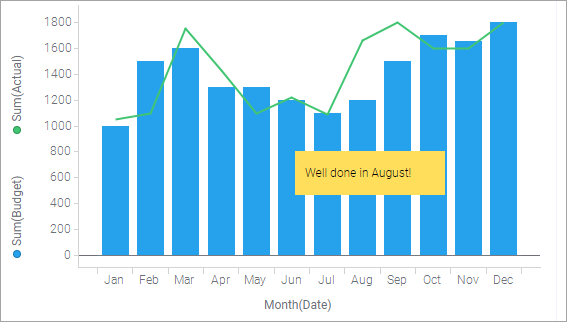
An annotation is a part of the visualization. This means that if you move an entire visualization to another position in the analysis, or duplicate it, any added annotations are included. If you export a visualization, you can specify whether to include the annotations.
The position of an annotation can be changed. You simply click the annotation and drag it within the visualization or to another visualization on the page.
Annotations can be hidden. You can either hide them totally or minimize them to icons.
Procedure
- Minimizing annotations
If an annotation covers important parts of the visualization, you can minimize it. A small icon will indicate the position of the annotation. - Hiding annotations
Annotations are text boxes that can be added on top of a visualization. You can switch on and off the visibility of the annotations in a visualization. - Removing annotations
Annotations are text boxes that can be added on top of a visualization. You can remove the annotations one by one. - Duplicating an annotation
Annotations are text boxes that can be added on top of a visualization. You can duplicate the annotations in a visualization.

 or
or
 to change the font size.
to change the font size.
 .
.