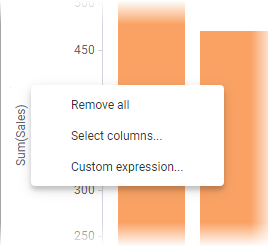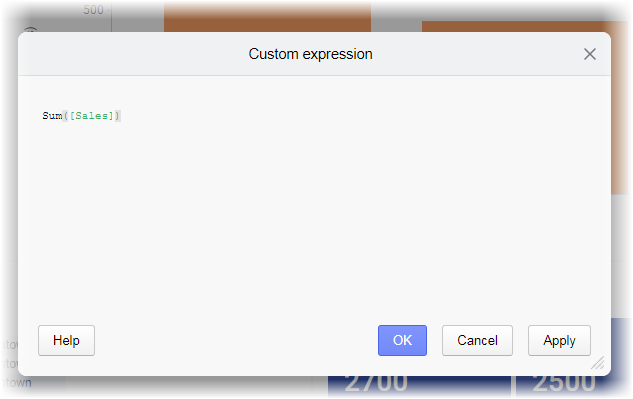Applying a custom expression
You can create your own expression using various mathematical and logical functions, and apply it directly on an axis in a visualization.
About this task
Note: Custom expressions can be applied to axes
at many different places, for example, X-axes, Y-axes, color axes, size axes,
and shape axes.
Procedure
Parent topic: Custom expressions