Calculated columns based on conditions
When you calculate columns, you might want different results of an
expression depending on whether certain conditions are fulfilled or not.
Conditions can be set up in expressions by using the logical functions
If() or
Case().
If()
When you use the
If() function, you specify a condition
that is either true or false, followed by what to return if the condition is
true, and what to return if it is false.
Examples
The expression
If(([Amount]<10),"low","high")
means, that if a row value in the column 'Amount' is lower than 10, the value 'low' is returned as the result, but if the value is 10 or higher, the value 'high' is returned.
This is illustrated below:
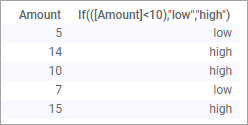
In other words, the If() function divides the rows in
two groups; one group consisting of the rows for which the specified condition
is true (returning 'low' as result), and the other group consisting of the
rows, for which the specified condition is false (returning 'high' as result).
If the values to be returned are aggregated values, the two groups will be handled separately. This is exemplified in the table below by the added expression
If(([Amount]<10),Avg([Amount]),Avg([Amount]))
that contains the average aggregations. In this case, the same aggregation is specified for both of the groups, but different aggregations can be used.
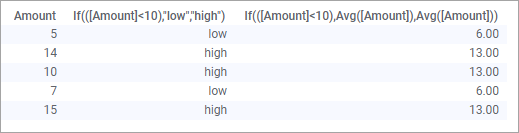
For the row values less than 10, that is the 'true' group, the average 6 is returned ((5+7)/2), and for the 'false' group, the average 13 ((14+10+15)/3).
The
if() function can also be used in combination with
and or
or. To illustrate, the expression
If(([Customer age]<20) and
([Gender]="Female"),"girl","other")
results in the added calculated column below:
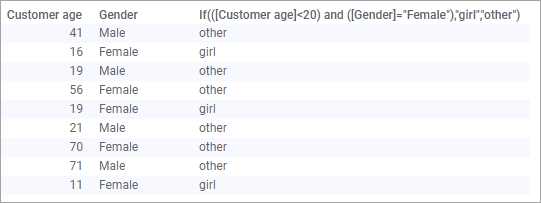
Case()
If you want to write an expression, whose condition results are not
restricted to true and false, you can use the
case() function.
Case() can be used in two different forms, both
described in the following using examples.
Example 1
Assume prices of books and videos below have been reduced by 10% and 50% respectively, and the price list needs an update.
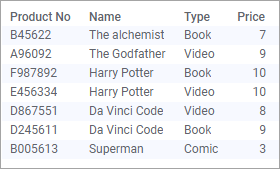
Because the reduction differs depending on the type of product, a
case() expression is used to calculate the new prices:
case [Type]
when "Book" then [Price]*0.9
when "Video" then [Price]*0.5
else [Price]
end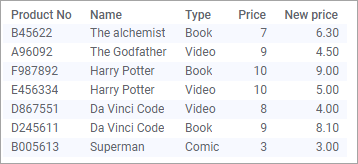
Here
case() simply checks 'Type' against each of the
when options in the expression.
Example 2
In the second example,
case() is used to evaluate test results for a number
of students. There are three evaluation levels; Failed (total less than 100),
Passed, and Excellent (total of 160 or more).
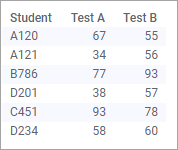
Case() in this example evaluates the conditions
independently for each of the
when options:
case
when ([Test A] + [Test B])<100 then "Failed"
when ([Test A] + [Test B])>=160 then "Excellent"
else "Passed"
endThis way, more complex conditions can be implemented than in example 1.
The resulting calculated column is shown below:
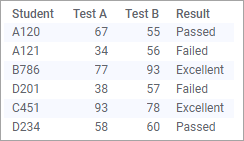
case() forms, multiple
when/then conditions can be included
in the expression.
Order execution of the conditions
Execution of the different parts of the
case() expressions is made in top to bottom order. See
the expression below, and the resulting column:
case
when [Number]<40 then "yes"
when [Number]<70 then "no"
else "x"
end
That is, numbers below 40 are set to 'yes' and will not change. The next part in the expression, set numbers below 70 to 'no', only affects the remaining rows.