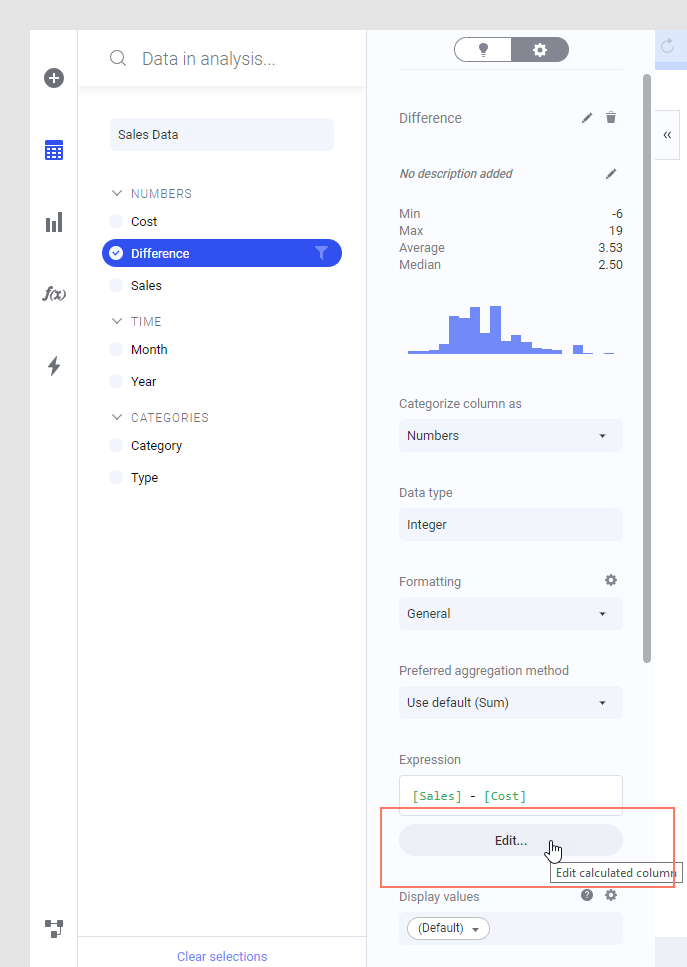Editing a calculated column
When you have created a calculated column, you can edit it from within the expanded Data in analysis flyout, or from the Data canvas.
Before you begin
About this task
Tip: You can
also edit a calculated column from the
Data
canvas, by clicking on the final data table node, and, in the lower left
part of the data canvas, clicking
Edit calculated column
 on the step representing
the calculated column.
on the step representing
the calculated column.
 on the step representing
the calculated column.
on the step representing
the calculated column.
Procedure
Results
Parent topic: Adding a calculated column
 and click on the column of
interest.
and click on the column of
interest. is selected.
is selected.