Headers and footers
In the Headers and footers part of the report settings, you specify what to display at the top and bottom of the pages exported to PDF.
The headers and footers of the PDF pages are divided into fields, which you can use to display details about the PDF document such as titles, page numbers, date, and any filter values and bookmarks that are applied. You can also change the visual appearance of the fields.
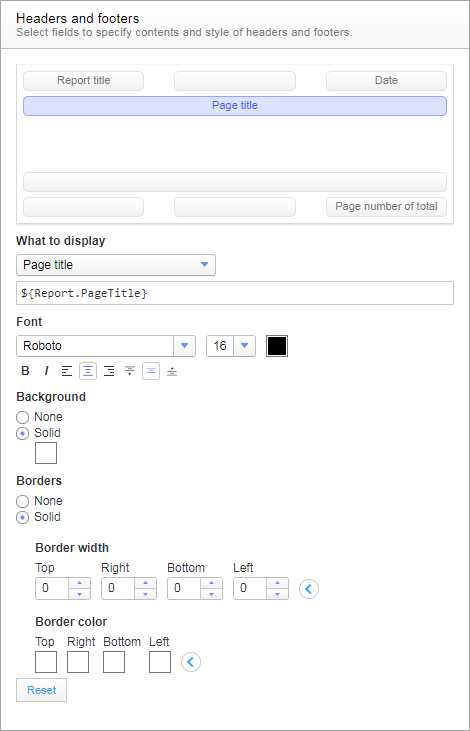
In the symbolic presentation of the PDF pages, you simply click the field you want to make settings for:
- In the What to display drop-down list, you select what kind of information to display in the field. Because the content you insert in a field is of dynamic character, it is represented by a property. The value of such a property will then change to reflect the current circumstance on the separate PDF pages. The property name of the option you select is displayed in the text field. If you want, you can type your own text to display along with the properties, or to display stand-alone.
- Beneath
Font, you specify the appearance of the text,
and its horizontal and vertical alignment within the field. The selector
includes a list of preferred fonts, which can be defined by the Spotfire
administrator, to help ensuring that an analysis will look the same for
everybody that uses the analysis, including those who are viewing the analysis
with web clients.
Note: If you use a font that is not available on the Web Player or Automation Services service host, other users might not get the same experience when looking at the analysis as you do. Fonts might be replaced with other fonts. This is particularly important if the node manager for the service is installed on a Linux host, because the fonts on Linux often differ from Windows fonts. If you want to use a specific font that is currently not included in the Preferred fonts section, you might want to discuss with an administrator whether the font can be installed on the node manager host and added as a PreferredFonts preference.
- Using the Backgound and Borders settings, you can color the background and borders of the field, and set the border widths.
Note: You can click
Reset to return to the default settings for the
selected field.
Example of a header
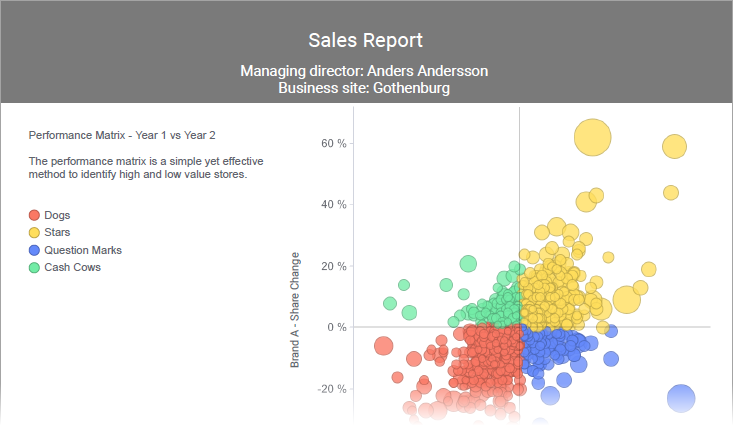
In the header above, the three top horizontal fields are given the
same background color. The height of the top fields adapts to the height of the
typed text.
Tip: To make
settings for multiple fields at a time, press Ctrl + click the fields of
interest.
Parent topic: Report settings