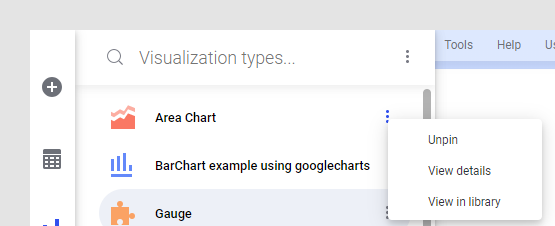You can save a visualization mod to the library. Once saved to the
library, the visualization mod can be added to analyses and also pinned to the
visualization flyout.
About this task
Tip: You can
search the library to find visualization mods.
Before you begin
You must have the license feature Save Visualization Mod to Library,
the analysis must be in
Editing mode, and the visualization mod you want
to save must be available in the analysis but not in development.
Procedure
-
On the authoring bar, click
Visualization types
 to open the flyout.
to open the flyout.
-
Locate the visualization mod you want to save, and click the menu
to the right
 .
.
-
Select
Save as library item.
The
Files and data flyout is opened.
-
Select a folder to save the mod in, type a name in the bottom part
of the flyout, and click
Save.
Note: If
you have the Develop mods license feature, you can also save the visualization
mod to the library from the
Mods development tool. Make sure the mod is
disconnected, and then select
.
To find where in the library a visualization mod is located, open
the
Visualization types flyout, click the menu to
the right

of the visualization mod,
and select
View in library.
 .
.