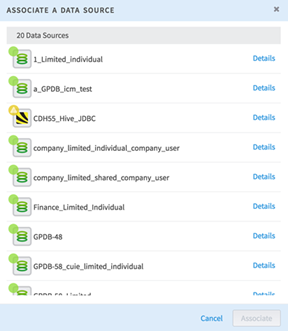Browsing Datasets In Your Workspace
As an administrator you can select and view the contents of any data source that you have the permissions to view.
Prerequisites
- Shared credentials- If the data source has shared credentials, then everyone can access it using the same set of credentials. You can see the tables and use them in Team Studio workflows.
- Individual credentials- If you have individual credentials for this data source, you are prompted to enter them. Everyone that accesses the data source must use his or her credentials. If you do not have credentials, or if you do not know your data source credentials, then contact the person in charge of your data source.
- Workspace credentials- As a data administrator, you can specify credentials for the entire workspace. Everyone in the workspace shares the same set of credentials, but those credentials apply only to the active workspace.
Procedure
Copyright © Cloud Software Group, Inc. All rights reserved.