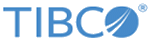Creating a Custom Visualization with Scala and Javascript
Using our Custom Operator SDK, you can create visualizations using the common JavaScript libraries D3, Plotly, and Dojo.
Work through this example to create a custom visualization. When you are comfortable with the workflow, cusomize the example to create your own custom visualization.
Prerequisites
You must have installed the custom sample operator for your version.
Procedure
Copyright © 2021. Cloud Software Group, Inc. All Rights Reserved.