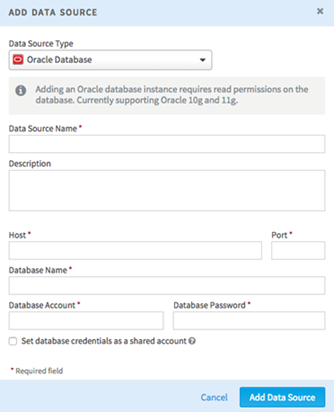Connect to an Oracle Database
You can add Oracle as a data source, but to do so you must first enable it in the chorus.properties file. You might need to add oracle.enabled=true. You must also copy the ojdbc8.jar file to your /shared/libraries folder.
Procedure
- Enable Oracle Databases
This topic describes how to enable an Oracle database prior to adding Oracle as a data source.
Copyright © 2021. Cloud Software Group, Inc. All Rights Reserved.