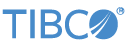To deploy a node outside of Studio, you must generate a StreamBase Application archive file. You then install and start a node to contain your app using the epadmin command.
On Windows, you must issue epadmin commands in a StreamBase Command Prompt. On macOS and Linux, use a shell that has been configured for StreamBase.
- Installing a node with epadmin
-
Unlike in Studio, you must first create a separate StreamBase project of type StreamBase Application, configure it to treat your fragment as a dependency, and then create an application archive file that encapsulates the StreamBase Application. It is this application archive file that you install into a node with epadmin. This process is described in Deploy with epadmin.
Install a node with a command like the following. This example assumes you have navigated to the
targetsubfolder of the Studio workspace project folder for your StreamBase Application project.epadmin install node --nodename=A.sbuser --application=deployment-application.zip --nodedirectory=~/tmp/nodedirsRemember that you can enter the shortest number of unique characters of parameters that still identify the parameter. For example, the command above can be entered as:
epadmin install node --nodena=A.sbuser --app=deployment-application.zip --nodedi=~/tmp/nodedirsNotes:
-
Assigning a single letter name for nodes is a documentation convention for simplicity and clarity. Your site might have a naming convention for nodes, or you can use the same names that Studio assigns.
-
To avoid confusion, use the same cluster name that Studio uses, which is your login name by default. This places both Studio-launched and epadmin-launched nodes in the same cluster so that you can administer all nodes together.
-
The application archives generated by Studio generally have much longer names than shown here.
-
The tilde convention to designate your home directory is not recognized on Windows by default. You can use
%HOMEDRIVE%%HOMEDIR%instead, or just use the full path to the folder of interest.
-
- Starting a node with epadmin
-
Once the node is installed, issue a command like the following to start the node:
epadmin --servicename=A.sbuser start node
Use the nodename assigned with node install as the servicename for node start and other epadmin commands.
- Stopping a node with epadmin
-
Stop a node with a command like the following:
epadmin --servicename=A.sbuser stop node
- Removing a node with epadmin
-
Stop a node with a command like the following:
epadmin --servicename=A.sbuser remove node