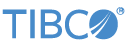To run a StreamBase Application in Studio, you must package the application with all of its dependent fragments into an application archive file. Studio then does the work of managing the running application.
- Installing and starting an application node in Studio
-
First create an application archive file for your StreamBase Application project as described in Create an Application Archive. The application can contain one or more EventFlow fragments, or a LiveView fragment, or a combination of related fragments.
Right-click the generated application archive file and select >. This opens the Run Configuration dialog, where you can configure and run the application.
As when running fragments, Studio handles the installation of your application into a node and starting it. Each application node is a member of a cluster. Studio prevents you from running more than one application archive with different applications, but you can run more than one instance of the same application.
The Run Configuration allows you to assign a nodename and cluster name, or you can use the default names. As when running fragments, the default cluster name for Studio-initiated application nodes is the system login name in effect when Studio started.
- Stopping a node in Studio
-
Application nodes do appear in the Clusters view, but are best managed in the Debug view. Stop an EventFlow application node in Studio by selecting the node in the Debug view, right-clicking, and selecting one of the Terminate options from the context menu.
It is possible to stop individual fragments in a running application, but the results are undefined in a Studio-started application.
When you stop running the application in Studio, Studio stops but does not remove its containing node. This allows Studio to reuse the same node for the next in-Studio run of the same application archive.
- Removing a node in Studio
-
Studio keeps Studio-installed nodes in their Installed state, even if none of them are currently started and running.
On exit, Studio stops and removes all nodes it installed since the beginning of that Studio session.
To interactively remove all stopped nodes, select a stopped node in the Debug view, right-click and select Remove All Terminated.