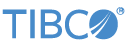This sample demonstrates the use of the TIBCO StreamBase® Adapter for Activ Financial.
-
Obtain/edit the
ServiceLocation.xmlfile for your Activ Content Gateway (ACG) server location, and determine the username and password to access it. -
If you want to subscribe to one or more symbols when the adapter starts, add the appropriate lines to the initial subscription file,
initial_subscriptions.csv. This file contains a number of example subscriptions you can use as a starting point.
-
In the Project Explorer view, open the sample you just loaded.
-
Open the
src/main/eventflow/folder.packageName -
Open the package folder (most of the sample files contain a single package folder. Open the top-level package folder if your sample contains more than one folder).
-
Double-click the ActivFeed icon to open the StreamBase Properties view for the adapter.
-
Click the Adapter Settings tab and enter values for the
Activ ServiceLocation.xmlpathname, username, and password file path names, and edit theuid.txtandpw.txtfiles with your ActivFeed account UserID and password, respectively. Also, edit or replace theServiceLocation.xmlfile with entries that you have for your ActivFeed account. (Connect to the ActivFeed server that will provide data that matches your account type.) -
Optional: Edit the
presubscribe.csvfile with symbols and relationships of interest. Refer to Activ documentation for the symbology, relationship names (typical: NONE, OPTION, FUTURE) and table names ("all" is generally sufficient). -
Click the Edit Schema tab and, optionally, change the set of fields you would like to have appear in the market data output tuples.
-
Open the named application file and click the
 Run button. This opens the SB Test/Debug perspective and starts the module.
Run button. This opens the SB Test/Debug perspective and starts the module.
If you see red marks, wait a moment for the project in Studio, to load its features.
If the red marks do not resolve themselves after a minute, select the project, right-click, and select > from the context menu.
-
In the Test/Debug Perspective, open the Console view. If it is not already open: click >>. If the adapter connects successfully, you see a single message like the following:
[notice] sbd at hostname:10000; pid=4568; Listening -
Optional (if not using the
presubscribe.csvfile): In the Manual Input view, select the subscribe stream, and, in thesubscribe,fill in thecommand, symbol, relationships, andtablesfields, respectively, enter subeq,MSFT.Q,NONE, andall. Then click . -
In the Output Streams view, observe the tuples emitted from the MarketDataOutputStream stream.
-
When done, press F9 or click the
 Terminate EventFlow Fragment button.
Terminate EventFlow Fragment button.