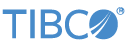Contents
Alert rules allow certain substitutions that you can configure. These include:
- The tuple field that triggered the alert to fire, using the following format:
${fieldname}- Alert rule properties:
${AlertRule.GUID} ${AlertRule.MessageTemplate} ${AlertRule.Name} ${AlertRule.Description} ${AlertRule.Severity} ${AlertRule.Owner} ${AlertRule.Created} ${AlertRule.ID} ${AlertRule.Table} ${AlertRule.Predicate} ${AlertRule.Delay} ${AlertRule.Payload}
Braces are not required when using alphanumeric characters, underscores "_", or dots ".". Use braces in cases such as when defining the nth alert rule substitution. For example, ${.
n}th
Alert fields that support substitutions:
- Alert configuration properties
-
Name, messages, severity, and so on.
- Alert rule messages
-
Messages support substitutions, as the message is inherited by the alert actions — provided the actions do not contain their own configured message.
Every action has different set of configurations properties that can have substitutions in them.
-
Create an alert rule with one publish action. Make sure you do some substitution in the message field of publish action (LiveView Desktop shown).
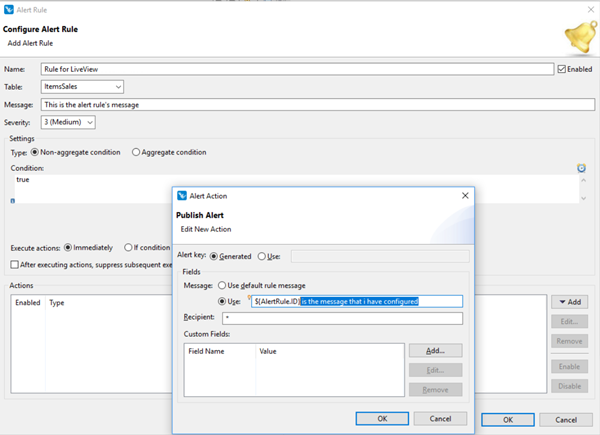
-
Save the alert.
-
Check in the LVAlertRulesStatus table to see if the alert was created as expected.
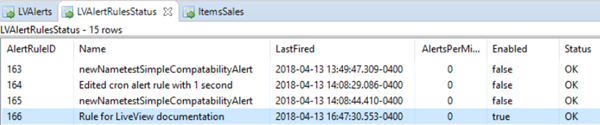
-
Publish a tuple in the source table to trigger the alert based on your configuration. Triggering the alert causes the action to fire.
-
Check the LVAlerts table to see if the publish action executed. Check the message field and you should see the expected substitution.

To see alert rule substitutions in action, load and run the Hello LiveView sample. The sample contains two alerts with field
substitution, Out of item and Low on inventory.