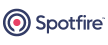The epadmin command complex has extensive documentation and built-in usage help, in three formats:
- EP Command Reference
-
The EP Command Reference has reference pages for:
-
The optional defaults file for epadmin.
-
Tables that map legacy sb* commands to epadmin equivalents.
-
The epadmin command itself.
-
Global parameters for epadmin commands.
-
One reference page for each epadmin target.
-
A reference page for epdev.
-
- Man Pages
-
On appropriate terminals, the epadmin reference pages can be seen as traditional Unix man pages, where the man page for a target is found by adding
targetnametoepadminseparated by a hyphen. For example, enter commands like the following examples:man epadmin‑globals man epadmin‑node man epadmin‑password man epadmin‑stream
There is a shorthand version of most man page commands, described in Tips and Tricks.
- epadmin Usage Text
-
On appropriate terminals, use the
helpkeyword to see built-in usage reminder text for epadmin and its targets:-
Use
epadmin helpfor the usage text starting point. -
Use
epadmin help targetsto see a list of available targets. -
Use
epadmin helpto see target-specific usage text.targetname -
Use
epadmin --helpto see command specific usage text.commandnametargetname
You can append
‑‑format=jsonto the last three commands, which provide the help usage information in industry standard JSON form to make it easy to post-process, if needed. The default is‑‑format=readable. -
The appropriate terminal to run epadmin commands and epadmin built-in usage text is:
-
On Windows, a StreamBase Command Prompt.
-
On macOS and Linux, a StreamBase-configured shell prompt.
The epadmin man pages are delivered by default for macOS and Linux installations, and thus require a StreamBase-configured shell prompt.
- Parsing Usage Text
-
For Bash shell terminals, you can define a shell function or script like the following to emit a reminder of the command syntax for a given epadmin target:
commands () { epadmin help $1 | /usr/bin/egrep --color=no "^ [a-z]" }Note that there are exactly two spaces between the circumflex (^) and the open bracket [. The
--color=nooption may not be needed, depending on your default egrep configuration. Note also that this script returns only the first line for each command syntax usage text. That is adequate for most commands, but misses some parameters for others. This script is useful mostly to remind you of the number and name of the commands for the given target, not each command's full syntax.For example, when run as:
commands engine
the output is:
display engine [--name=<String>] [--detailed=<Boolean>] start engine [--name=<String>] stop engine [--name=<String>] suspend engine [--name=<String>] [--debugport=<Integer>] <==(incomplete syntax)
The following command gathers single-line command usage text for all targets:
for c in `epadmin help targets | cut -c1-19`; do echo =-=-=-=-=-=-=;echo $c; \ echo =-=-=-=-=-=-=;epadmin help $c | /usr/bin/egrep --color=no "^ [a-z]"; done
- Shell Command Completion
-
For Bash shell terminals, you can generate a shell completion script using the completion target and then source it into your shell:
$ epadmin generate completion > ~/.epadmin_completion.bash $ source ~/.epadmin_completion.bash
- Shorthand Man Page Commands
-
The point of typing
man commandon macOS and Linux has always been to show documentation quickly, right at the shell prompt you're already working from. This goal is hindered by having to type very long commands such asman epadmin-availabilityzone. Accordingly, the Spotfire Streaming installation provides a set of shorthand man page commands for epadmin in addition to the standard ones.In general, the shorthand version has "
epa‑" plus the first syllable or first few unique characters of the full target name. In some cases, an abbreviation in common use is substituted, such asqtforquerytableorpwforpassword.Standard Man Command Shorthand man epadmin‑globals man epa‑glob man epadmin‑adapter man epa‑adap man epadmin‑application man epa‑app man epadmin‑artifact man epa‑art man epadmin‑authentication man epa‑auth man epadmin‑availabilityzone man epa‑avail man epadmin‑breakpoint man epa‑break man epadmin‑cache man epa‑cache man epadmin‑cluster man epa‑clust man epadmin‑configuration man epa‑conf man epadmin‑connection man epa‑conn man epadmin‑container man epa‑cont man epadmin‑dynvar man epa‑dyn man epadmin‑engine man epa‑eng man epadmin‑globaltransaction man epa‑trans man epadmin‑history man epa‑hist man epadmin‑logging man epa‑log man epadmin‑metric man epa‑met man epadmin‑node man epa‑node man epadmin‑object man epa‑obj man epadmin‑operator man epa‑op man epadmin‑partition man epa‑part man epadmin‑password man epa‑pw man epadmin‑playback man epa‑play man epadmin‑querytable man epa‑qt man epadmin‑realm man epa‑realm man epadmin‑record man epa‑rec man epadmin‑router man epa‑rout man epadmin‑secret man epa‑sec man epadmin‑services man epa‑serv man epadmin‑snapshot man epa‑snap man epadmin‑statistics man epa‑stat man epadmin‑stream man epa‑str man epadmin‑systemservice man epa‑syst man epadmin‑trusted man epa‑trust man epadmin‑tunable man epa‑tun man epadmin‑user man epa‑user man epadmin‑version man epa‑ver man epadmin‑web man epa‑web - Using Man Pages on Cygwin or WSL
-
Windows 10 does not provide a man command, but you might be running Cygwin or the Windows Subsystem for Linux (WSL) on Windows. In that case, you can configure these systems to view the man pages for epadmin with the following steps:
-
Copy the entire
mansubdirectory from a macOS or Linux installation of Spotfire Streaming into the root of your Windows installation.By default, no
mansubdirectory is installed for Windows, so after this copy, you should have something like:C:\TIBCO\sfire-sfds\11.1\man
-
Append or prepend this location to the MANPATH envrionment variable for your login shell for Cygwin or WSL. For example, on Cygwin:
set MANPATH=/cygdrive/c/TIBCO/sfire-sfds/11.1/man:$MANPATH
Remember that MANPATH needs to be set to the directory above the
man1andman5directories that contain the actual files.
-