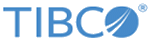Export Image
You can export an image from an analysis file to a destination of your choice.
If you want to make sure that the image is saved as a new data table each time that the job is executed, you can add the date to the file name; for more information, see
Inserting a field in a Spotfire Automation Services job.
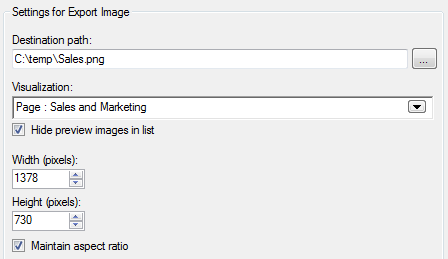
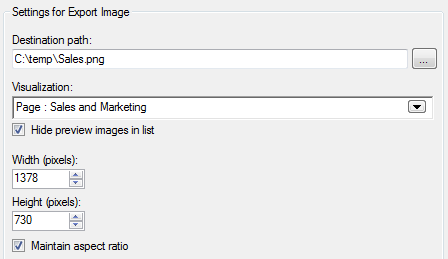
| Option | Description |
|---|---|
| Destination Path | Specify the location (on the node running Automation Services) and file name of the exported image. |
| Visualization | Specify the visualization to export. |
| Hide preview images in list | Select to disable rendering of images in visualization list. This significantly improves response time if there are many available visualizations in the analysis. |
| Width | Specify the width, in pixels, that the exported image should have. |
| Height | Specify the height, in pixels, that the exported image should have. |
| Maintain aspect ratio | Select this check box to make sure that the aspect ratio of the exported image is the same as the current ratio of the visualization in the analysis. |
Copyright © TIBCO Software Inc. All rights reserved.