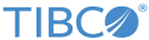Specifying the Basic Configuration
Each ActiveMatrix Adapter for Files Component has dependency on an instance of TIBCO Administrator.
Procedure
-
Upload a JDBC Driver (optional).
Specify a JDBC driver to publish with the TIBCO® Adapter for Files Distribution for TIBCO Silver® Fabric so that it can communicate with the TIBCO Administrator Domain database. When the TIBCO Administrator uses a database as the domain storage, you must upload a JDBC driver so the component can interact with it. The JDBC driver must match the database type used by the TIBCO Administrator. This procedure is the same as uploading a JDBC driver for the TIBCO Administrator component. If the Domain is not stored in a database, then don’t upload a JDBC driver.Note: Each Adapter for Files component is dependent on TIBCO Administrator. Refer to Setting Dependency Requirements for details.
-
Enter a value in the
TIBCO Domain machine name field to activate use of the TIBCO Domain Machine Name. The
TIBCO Domain machine name virtualizes the machine so that the published Components can maintain state when the targeted engine is changed for whatever reason.
Note: The TIBCO Domain Machine Name (which was formerly known as the TIBCO Logical Machine or TLM) provides for a singular publishing of a unique component.If for example, the target machine is restarted because of an OS update or a hardware change TLM allows for the virtualized machine to be restarted on different hardware. The component .ear (.JAR) files are republished and started on the new virtual machine hardware. When Adapter for File Applications have been previously published through TIBCO Administrator (or through the AppManage commandline interface) those previous deployments are also published again and restarted on the new hardware.
The machine name is a virtualized name and must be unique. The TIBCO Domain machine name can use alphanumeric characters, hyphen (-), or underscore (_) characters. Do not use other special characters, including period and comma. The name length must be less than 64 characters.
When the component instantiates multiple times, the TLM machine is named as follows: <Your_TLM_Name>_<ComponentInstanceNumber> , where the <ComponentInstanceNumber> is a sequential incrementing integer. When the component instance number is 0, the TLM machine name should be <Your_TLM_Name>. -
TIBCO Service state after TLM restarted - Sets the desired services state when the TIBCO Logical Machine is restarted.
When the TLM is restarted, service instances will be republished and either started or stopped. The stopped services state setting may be convenient for developers who are testing machines with many services that don’t need to be started for every logical machine change.
-
Specify Drive For Fast TLM Restart Configurations
Fast TIBCO Logical Machine Restart provides for accelerated restart of the engine so that many archives can be restarted within a reduced amount of time. Enhanced restart times are achieved by using a saved state stored on a shared Network File System drive instead of synchronizing with the domain repository. To set your expectations properly, "fast" does not mean instantaneous or even amazingly fast, but it is faster than if the archives were loaded from the domain repository.The shared NFS directory drive for Fast TLM Restart requires the following:
— The shared drive must be READ/WRITE accessible to all engine daemons running as TIBCO Logical Machines in a TIBCO Silver Cloud.
— All TLM in a stack must run the same OS.Recommendation: For those implementations that use fewer than ten Enabler for Adapter for Files deployments per component, avoid using Fast TLM restart to avoid the constraints mentioned in the preceding section. If you want to force redeployment (synchronization with the domain) once, add a file call “ForceRedeploy.txt” in the domainDataHome (<domainDataDir>/<DomainName>/<TLMNAME>/<DomainName>. It redeploys all applications (no FAST TLM) at startup and then deletes the file (it is one time action).
To enable Fast TIBCO Logical Machine restart simply enter the directory path of the shared NFS drive (on Windows servers - a mapped drive) and make sure that the host grants permissions allowing the user who launches the engines to read and write in that location.
Warning:Fast TLM Restart mode is not fully compatible with Windows operating systems because Windows services don’t have access to shared drives. It is strongly recommended that implementations requiring Fast TLM Restart mode target operating systems other than Windows based resources. This can be accomplished by defining a Resource Preference - Allocation Rule to specify the OS Platform as equal to a preferred operating system. If Windows platforms must be used then the Silver Fabric Engines can be run as applications by the desktop user so that the Silver Fabric Engine and child processes can use mapped drives.
-
Select
Delete Application Configuration at Shutdown
to remove all the existing configurations.
Select this option to undeploy and remove all the applications deployed on the TIBCO Logical Machine at component shutdown.
Warning: If this check box is checked, enabler deletes all the applications that are deployed on the administrator when the component is restarted. The EAR application attached with component is deployed again, and all the previous data will be lost. So if you check this check box and deploy applications through REST call, the applications will be deleted and all the data will be lost after the component is restarted.Use this feature with extreme caution. Do not use this feature if you are not familiar with it.
- Select Do Not Redeploy Existing EAR File at Startup to prevent redepoyment of existing EAR files. Select this option to avoid redeployment of the EAR file whenever the TIBCO Logical Machine restarts.
-
Select
Force Kill of Adapter for Files Process by Engine Daemon on Shutdown If the regular stop is not succesfull.
Select this option to forcefully kill the Adapter for Files processes at shutdown. Even though the adapter for Files engine is always stopped at shutdown, in case the Hawk is down, the adapter for Files engine stops abruptly resulting in orphan engines. To avoid such orphan engines, the engine daemon kills the adfilesagent forcefully.
-
Select
Add the JAR file(s) in front of the Adapter for Files ClassPath (check), otherwise at the end of the ClassPath (uncheck) as appropriate. If checked, the JAR file name will be prepended in front of the ClassPath and if it is left unchecked, the JAR file name is appended at the end of the ClassPath
Add external JAR file(s) to the Adapter for Files Component: As an option, JAR files can be uploaded for publishing with the TIBCO Silver Fabric Enabler for Adapter for Files component. Of course, this setting does not apply if a JAR file is not uploaded for addition to the ClassPath.
-
Upload a JRA file or JAR files in a ZIP file to the Adapter for Files ClassPath Upload individual JAR file(s) to be either appended or prepended to the ClassPath. All uploaded JARs are added in the same way according to how the check box is set.
To remove unwanted JAR files use the Menu button to display the list of Wizard configuration steps and select Add/Override/Customize Enabler and Component-specific content files. Relative paths to external jar files added might be removed with that wizard page.
- Click Next.