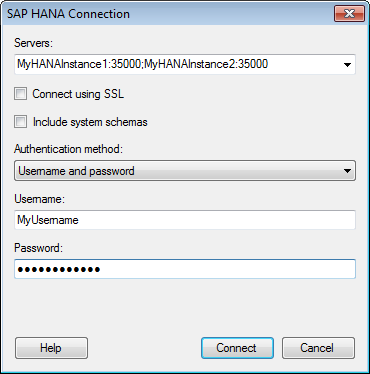
This dialog is used to set up a connection to a SAP HANA database, allowing you to choose whether to analyze data in-database or to import it into your analysis. Note that you need to install a driver on your computer to get access to the SAP HANA connector. See the system requirements at http://support.spotfire.com/sr_spotfire_dataconnectors.asp to find the correct data source driver. You can also view Getting Started with Connectors to learn more about getting access to connectors in Spotfire.
To add a new SAP HANA connection to the library:
Select Tools > Manage Data Connections.
Click Add New > Data Connection and select SAP HANA.
To add a new SAP HANA connection to an analysis:
Select File > Add Data Tables....
Click Add.
Select Connection To > SAP HANA.
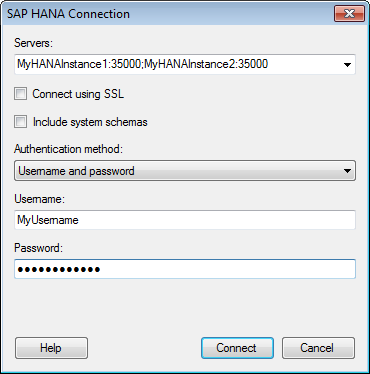
Option |
Description |
Servers |
The name of the server where your data is located. To include a port number, add it directly after the name preceded by colon. Example with port number: SAP HANA supports resilient connections, which means you can provide multiple servers, and if the connection to the first server fails, the next server will be used instead. To add several servers, use semicolon as separator. Example with several servers: Example with several servers including port
number: |
Connect using
SSL |
The SAP HANA connector has SSL support. |
Include system
schemas |
Select this check box if you want system tables to be included. |
Authentication
method |
The authentication method to use when logging into the database. Choose from Username and password, or Kerberos authentication. Username and password With Username and password authentication the authentication is done using a database user. Database credentials can be stored, unencrypted, as part of the analysis file, using a setting in the Data Source Settings dialog. If credentials are found in the analysis file, they will be used to automatically authenticate against the database. If no credentials or credentials profiles are found in the analysis file, all who open the file will be prompted for database credentials. Note that there will be no prompting for credentials if the credentials embedded in the analysis file fail. Kerberos When using Kerberos authentication the access token of the logged in user will be used. Users that have been given the appropriate access rights to SAP HANA will be able to connect and read data. Domain credentials are not stored in the analysis file. |
Username |
The username you want to use when logging into the SAP HANA database. Not applicable if you use Kerberos authentication. |
Password |
The password for the specified username. Not applicable if you use Kerberos authentication. |
See also: