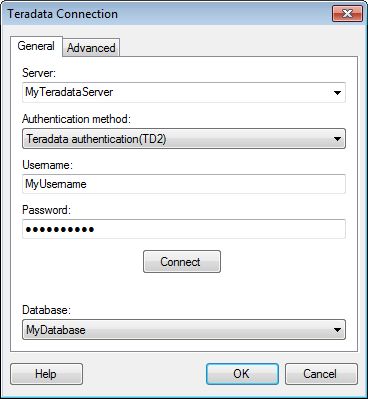
This dialog is used to configure a connection to a Teradata database. You can choose whether to analyze data in-database, or to import it into your analysis. Note that you need to install a driver on your computer to get access to the Teradata connector. See the system requirements at http://support.spotfire.com/sr_spotfire_dataconnectors.asp to find the correct driver. You can also view Getting Started with Connectors to learn more about getting access to connectors in Spotfire. To learn more about Teradata, refer to the official Teradata documentation.
To add a new Teradata connection to the library:
Select Tools > Manage Data Connections.
Click Add New > Data Connection and select Teradata.
To add a new Teradata connection to an analysis:
Select File > Add Data Tables.
Click Add.
Select Connection To > Teradata.
General tab
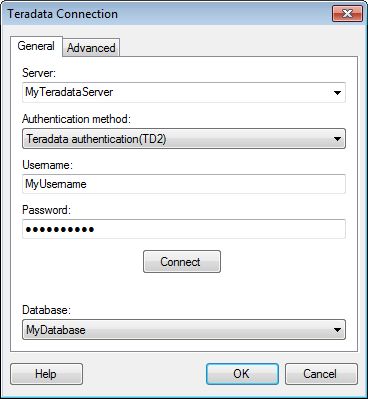
Option |
Description |
Server |
The name of the server where your data is located. To include a port number, add it directly after the server name, preceded by colon. Example with port number: |
Authentication
method |
The authentication method to use when logging into the database. Choose from Teradata authentication (TD2), LDAP authentication, and Windows authentication. Teradata authentication (TD2) With database authentication, the authentication is done using a database user. Database credentials can be stored, unencrypted, as part of the analysis file, using a setting in the Data Source Settings dialog. If credentials are found in the analysis file, they will be used to automatically authenticate against the database. If no credentials or credentials profiles are found in the analysis file, all who open the file will be prompted for database credentials. Note that there will be no prompting for credentials if the credentials embedded in the analysis file fail. LDAP authentication When using LDAP authentication, users are prompted to enter their LDAP credentials. Users with valid accounts in the LDAP directory will be able to connect and read data. Windows authentication When using Windows Authentication, for example Kerberos, the access token of the logged in user will be used. Users that have been given the appropriate access rights to Teradata will be able to connect and read data. Domain credentials are not stored in the analysis file. |
Username |
The username you wish to use when logging into the Teradata database. |
Password |
The password for the specified username. |
Connect |
Connects you to the specified server, and populates the drop-down list of available databases. |
Database |
Lists the available databases after a successful connection has been made. |
Advanced tab
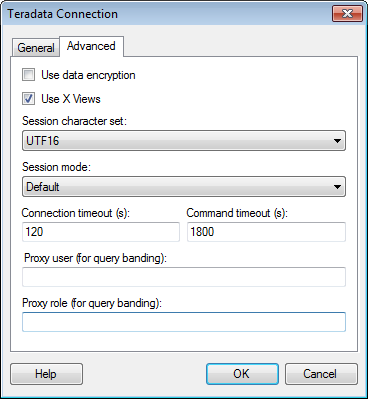
Option |
Description |
Use
data encryption |
Select this check box to use data encryption when connecting to Teradata. |
Use
X Views |
Select this check box to use X Views. X Views limits a user's view to only those objects that the user has permission to access. |
Session
character set |
Select which session character set to use when connecting to Teradata. |
Session
mode |
Select which session mode to use when connecting to Teradata. Which mode you select affects how errors in the transaction process are handled, as well as performance. |
Connection
timeout (s) |
Specifies the maximum number of seconds allowed for a connection to the database to be established. Note: If you set the connection timeout to zero, it will be interpreted as no timeout. That is, there will be no upper limit for trying to connect. This is generally not recommended. |
Command
timeout (s) |
Specifies the maximum number of seconds allowed for a command to be executed. Note: If you set the command timeout to zero, it will be interpreted as no timeout. That is, there will be no upper limit for trying to execute the command. This is generally not recommended. |
Optionally, you can specify a proxy user. Typically this would be the string CURRENT_USER, which will be translated into the currently logged in Spotfire user. |
|
Optionally, you can specify a proxy role. |
See also: