Configuring the Server
You can configure the database settings, schema settings, threadpool, JMS settings and so on of the server.
Procedure
| Field Name | Property in spm-config.
properties |
Mandat
ory |
Default Value | Description |
|---|---|---|---|---|
| Queue Connection Factory | rta.jms.
queueconnectionfactory |
No | SPMQueue
ConnectionFactory |
JMS queue connection factory |
| Inbound Queue | rta.jms.inbound.queue | No | spm.inbound.queue | JMS inbound queue for the Service Performance Manager server to receive messages |
| Outbound Queue | rta.jms.outbound.queue | No | spm.outbound.queue | JMS outbound queue for the Service Performance Manager server to send messages |
| Inbound Query Queue | rta.jms.inbound.query.queue | No | spm.inbound.
query.queue |
JMS inbound query queue for Service Performance Manager server to receive messages. |
| Fault Tolerance Queue | rta.ft.queue.name | No | spm.ft.queue | This is the queue on which the Service Performance Manager server exchanges messages related to fault tolerance. The Service Performance Manager Client API does not use this queue. |
| Retry Interval | rta.jms.connection.retry.interval | No | 5000 | JMS connection retry interval. Time interval in milliseconds for retrying a failed JMS connection. |
| Outbound Message Expiry | rta.jms.outbound.
message.expiry |
No | 432000000 | JMS message expiration in milliseconds for outbound messages from the Service Performance Manager server. |
- Use the properties mentioned in the following table to configure the Threadpool and click
Next when you are done.
Table 5. Threadpool Configuration Properties Field Name Property in spm-config.properties Mandat ory
Default Value Description Common Threadpool Size rta.worker.thread.count No 32 The number of worker threads for the common thread pool Metric Compute Threadpool Size rta.metric.compute.thread.count No 32 Number of threads to perform the core computation jobs. Each hierarchy computes on a single thread. - (Optional) SelectAdvanced Options to configure advanced Threadpool options. Provide the following values and click
Next.
Table 6. Threadpool Configuration Advanced Properties Field Name Property in spm-config.properties Mandat ory
Default Value Description Common Threadpool Queue Size rta.worker.queue.size No 64 The queue size for the common thread pool Metric Compute Threadpool Queue Size rta.metric.compute.queue.size No 64 Queue size for the metric thread pool. Change it only when you change rta.metric.compute.thread.count. A value twice the queue thread size is recommended. Common Threadpool Minimum Threads rta.worker.thread.count.min No 0 The minimum number of threads to retain in the thread pools even when there is less load on them. This value should be less than or equal to rta.worker.thread.count. Common Threadpool Idletimeout rta.worker.thread.idle.timeout No 300 Time interval in seconds after which idle threads of the thread pools are stopped, till the thread count reaches the rta.worker.thread.count.min setting.
Copyright © Cloud Software Group, Inc. All Rights Reserved.