Configuring the SPM Agent for ActiveMatrix BusinessWorks 6.x
To monitor the ActiveMatrix BusinessWorks 6.x assets, enable the SPM agent for ActiveMatrix BusinessWorks 6.x and start the SPM server using the ActiveMatrix BusinessWorks 6.x schema.
Procedure
Copyright © Cloud Software Group, Inc. All Rights Reserved.