You can use TIBCO Configuration Tool to generate the database schema. TIBCO Configuration Tool is launched using
TIBCO_HOME/tct/<version>/TIBCOConfigurationTool.
Procedure
-
The following steps help you launch the Configure TIBCO Service Performance Manager Server wizard:
-
Navigate to
TIBCO_HOME/tct/<version>,
and run
TIBCO Configuration Tool to launch TIBCO Configuration Tool.
-
Select a
TIBCO configuration folder. The TIBCO configuration folder stores configuration data generated by TIBCO products. Configuration data can include sample scripts, session data, configured binaries, logs, and so on. If you want, you can change the default location of this folder.
-
Click
Configure TIBCO Service Performance Manager Arguments -V2.2.
-
Click
Generate TIBCO Service Performance Manager Database Schema and click
Next.
-
Provide the following details:
-
Database Type: The target database for which the database DDL schema files must be generated. Select one of the following supported databases: oracle, postgresql, sqlserver, and db2.
-
Config folder: Location of the Service Performance Manager schema XML files. By default, it is at
SPM_HOME/config.
-
Output Folder: The generated scripts are stored at this location. By default, it is at
SPM_HOME/bin/<Database_Type_Name>.
-
Property File: Default values for database output folders and so on are read from a property file. By default, it is at
SPM_HOME/bin/tibspmddlgenerator.tra.
-
Click
Generate Scripts to generate the database schema. An information window indicating the successful creation of the schema is displayed and click
OK. In the Output folder location, the following files are generated:
spm_<database_type_name>_cleanupdml.sql
spm_<database_type_name>_createddl.sql
spm_<database_type_name>_dropddl.sql
-
Click
Next.
-
Perform the following steps on the summary page:
-
TIBCO Configuration Tool now shows the location of the folder where the current session state is stored. You can change it as required.
-
Ensure that
Configure TIBCO Service Performance Manager Arguments is selected. It is selected by default.
-
Click
Configure
or
Cancel or
Finish to exit TIBCO Configuration Tool.
Copyright © Cloud Software Group, Inc. All Rights Reserved.