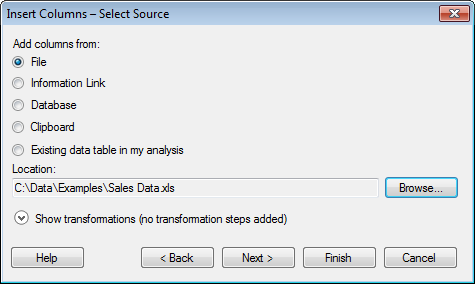
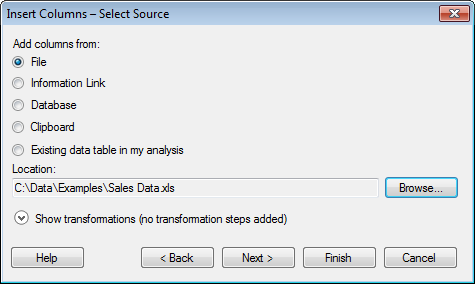
Option |
Description |
Add
columns from |
|
File |
Allows you to add columns from files. |
Information
Link |
Allows you to add columns from information links. |
Database |
Allows you to add columns from any supported database. |
Clipboard |
Allows you to add columns from the clipboard. |
Existing
data table in my analysis |
Allows you to add columns from the current analysis. |
Location |
Shows the path and file name of the selected file. |
Browse... |
Opens a dialog where you can select which file, information link, or database to open. |
Show
transformations |
Expands the dialog and allows you to apply transformations on the columns you want to add. For more information, see the Show transformations dialog. |
Next
> |
Continues to the next step of the wizard where the matching columns are selected. |
Finish |
Automatically matches all columns with the same external ID or, of subordinate importance, the same name. The columns that were not used in the matching are also added to the data table. Note: If you have columns with identical names that do not contain the same identifiers, this option might result in that no data is added. In that case, it is probably better to use the Next > button (see above), and match on columns that contain correct identifiers. |
See also:
Details on Insert Columns – Match Columns
Details on Insert Columns – Import