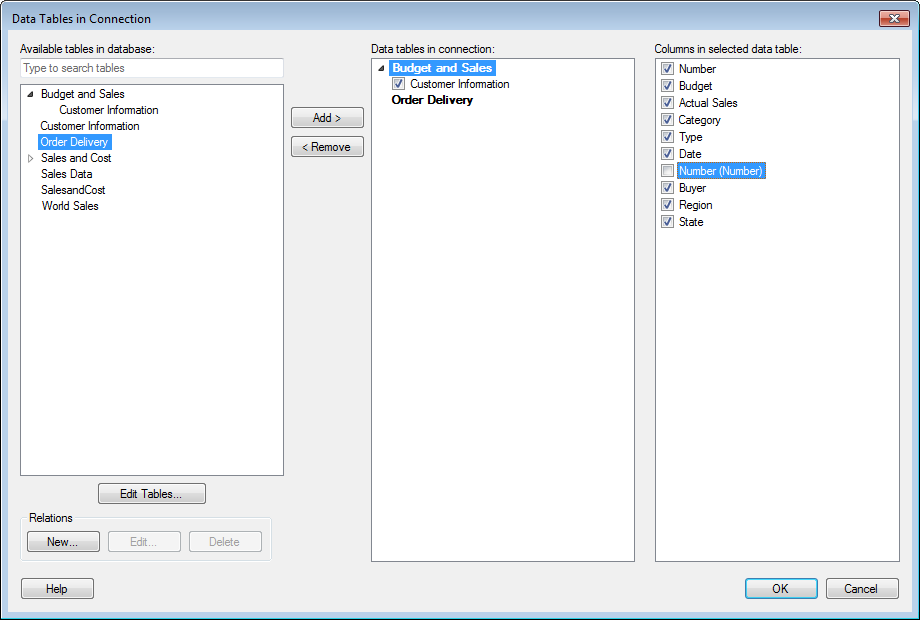
This dialog is used to select which tables should be included in the connection. If tables are related, they can be joined into a single virtual table.
To reach the Data Tables in Connection dialog when working with a shared connection in the library:
Select Tools > Manage Data Connections.
Click on the connection of interest and click Edit.
On the General tab, click Edit .
To reach the Data Tables in Connection dialog when working with an embedded connection in an analysis:
Select Edit > Data Connection Properties.
In the list of Connections, select the connection with the data tables of interest.
Click on Edit Data Tables....
Comment: You can only edit data tables for data connections that are embedded in the current analysis by using these steps. For shared library connections it is recommended to use the Manage Data Connections tool as described above instead.
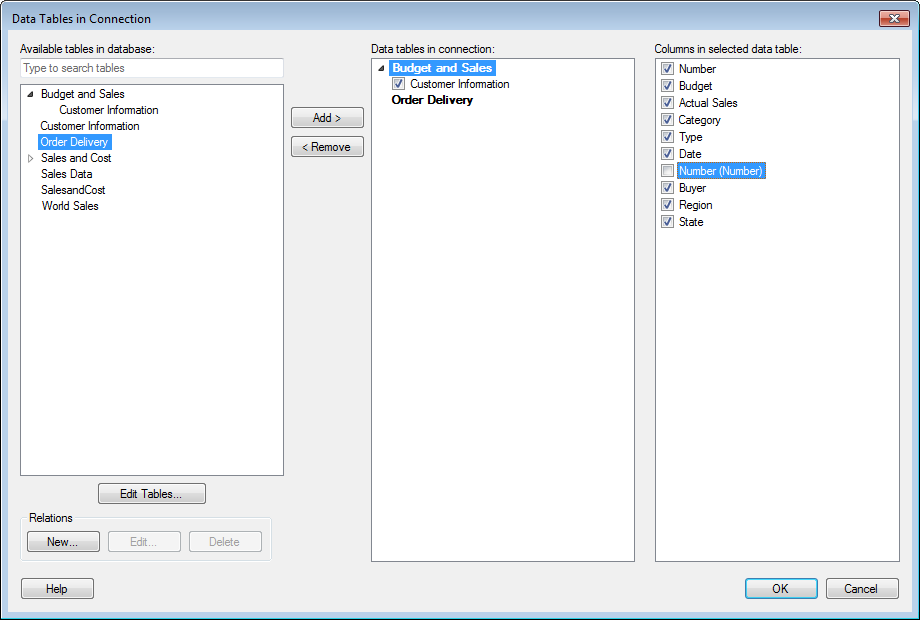
Option |
Description |
Available
tables in database |
Lists the
tables from the database for which the schema is saved in the
analysis. The tables shown here may be all the existing tables
in the database, but it could also be only a selection of tables.
See Edit Tables... below. An arrow next to a table indicates that
the table has been set up with one or more structural relations
to other tables in the database: To see the structure of the relation, click on the arrow to expand the view:
The expanded view shows that the table Sales and Cost is related to the tables Customer Information and Region. Customer Information is in turn related to the table Buyer, and so on. You can use the relations that have been set up in the database to join database tables into a single virtual table in Spotfire by adding a table at the top level of a relation. Note: If the database contains a large number of tables, then this list shows only the tables that have been selected in the Select Database Tables dialog. |
[Type to
search tables] |
Type a search string to limit the number of items in the Available columns list. It is possible to use the wildcard character * in the search. See Searching in TIBCO Spotfire for more information. |
Edit Tables... |
Opens the Select Database Tables dialog where you can specify the schema to save in the analysis. This determines which tables should be available in the Available tables in database list. Note: The permissions set in the database decides whether or not you are allowed to view the tables in the database when opening the Select Database Tables dialog. |
Relations |
|
New... |
Opens the New Relation dialog where you can set up a structural relation between two tables. |
Edit... |
Opens the
Edit Relation
dialog where you can edit a structural relation that already
exists between the selected table and another table. |
Delete |
Removes the relation. Note: Only structural relations defined in Spotfire can be deleted, not those set up by the database administrator. |
Add > |
Adds the tables selected in the Available tables in database list to the Data tables in connection list. |
< Remove |
Removes the selected tables from the Data tables in connection list and sends them back to the Available tables in database list. |
Data
tables in connection |
Lists the tables that you have added from the Available tables in database list. The tables listed in bold letters here are those that will become data tables in Spotfire. If a table with structural relations to other tables is selected, then all related tables will be included in the list, so that a joined, virtual table is produced. If you do not want to include related tables, you can clear the check box next to the table you want to exclude.
Click on a bold table name to edit the resulting data table name. If a data table in the database has been renamed or removed, the table name will become red after a schema refresh. In this case, you can right-click on the broken table and select Remove or Repair, to update the connection. |
Columns
in selected data table |
Lists the columns that the selected table in the Data tables in connection list contains. A parenthesis after a column name indicates that the column is included in a table that is the primary key table in the relation with the selected table. The name in the parenthesis is the name of the column that was used as the foreign key column when joining the tables together.
Clear a check box to exclude a column from the resulting data table in Spotfire. Click on a column name to edit it. Tip: Hover the mouse-pointer over a column to see which data type it contains. |
See also:
Details on Select Database Tables