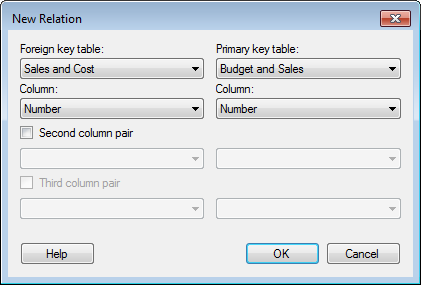
To reach the New Relation dialog when working with a shared connection in the library:
Select Tools > Manage Data Connections.
Click on the connection of interest and click Edit.
On the General tab, click Edit .
Under Relations, click New....
To reach the New Relation dialog when working with an embedded connection in an analysis:
Select Edit > Data Connection Properties.
In the list of Connections, select the connection with the data tables of interest.
Click on Edit Data Tables....
Comment: You can only edit data tables for data connections that are embedded in the current analysis by using these steps. For shared library connections it is recommended to use the Manage Data Connections tool as described above instead.
To reach the Edit Relation dialog:
Open the Data Tables in Connection dialog. See above.
In the Available tables in database list, locate the table with the relation you want to edit, and select it in the list.
Response: The Edit... button is enabled.
Click Edit....
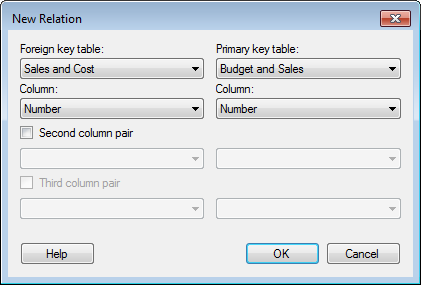
Option |
Description |
Lists all tables currently available. Select one of the tables for which you wish to define a relation. |
|
Column |
Lists all columns available in the foreign key table. Select the column to be used in the matching of rows. |
Lists all tables currently available. Select the table you wish to relate to the previously selected foreign key table. |
|
Column |
Lists all columns available in the primary key table. Select the column to be used in the matching of rows. |
Second
column pair |
Select this check box if you want to use a second pair of columns to match the tables. |
Third
column pair |
Select this check box if you want to use a third pair of columns to match the tables. |
See also:
Details on Data Tables in Connection