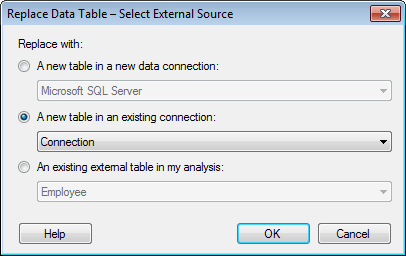
To reach the Replace Data Table – Select External Source dialog:
Select File > Replace Data Table....
Response: The Replace Data Table – Select Data Table dialog is opened.
Select Data table from data connection.
Click OK.
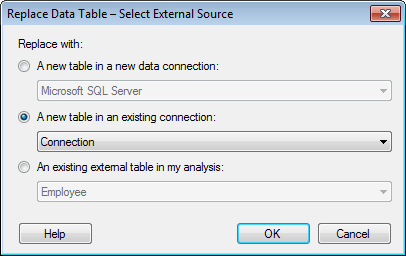
Option |
Description |
Replace
with |
|
A
new table in a new data connection |
Allows you to replace the selected data table with a table from a new connection. In the drop-down list, select the type of data source you want to add a connection to. Clicking OK will open the connection dialog for the selected data source type, where you can specify which server and database to connect to. |
A
new table in an existing connection |
Allows you to replace the selected data table with a new data table from a connection that already exists in the analysis. Select the connection of interest from the drop-down list. Clicking OK will open the Data Tables in Connection dialog, where you can add a new table to the connection and use it to replace data with. |
An
existing external table in my analysis |
Allows you to replace the selected data table with an already existing data table in a connection in the analysis. Select the data table of interest from the drop-down list. |
Note: Data tables or connections containing cube data will not be listed in the drop-down lists since cube data cannot be replaced.
See also:
Details on Replace Data Table – Select Data Table