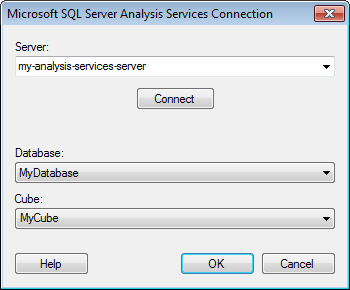
This dialog is used to set up a connection to a Microsoft SQL Server Analysis Services cube, where you can analyze data from the cube without bringing it into your analysis. Note that the Microsoft Adomd.NET driver must be installed on the machine running the Microsoft SQL Server Analysis Services connector. See the system requirements at http://support.spotfire.com/sr.asp for details.
To add a new Microsoft SQL Server Analysis Services connection to the library:
Select Tools > Manage Data Connections.
Click Add New > Data Connection and select Microsoft SQL Server Analysis Services.
To add a new Microsoft SQL Server Analysis Services connection to an analysis:
Select File > Add Data Tables....
Click Add.
Select Connection To > Microsoft SQL Server Analysis Services.
Comment: You can also set up new connections in the Data Connection Properties dialog.
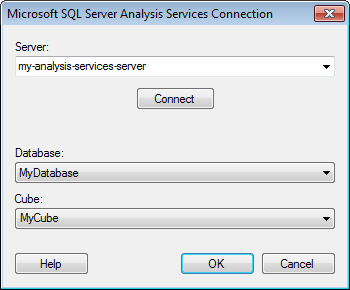
Option |
Description |
Server |
The name of the server where your data is located. To include a port number, add it directly after the name preceded by colon. To include an instance name, add it directly after the server name preceded by backslash. Example with port number: Example with instance name: |
Connect |
Connects you to the specified server and populates the lists of available databases and cubes below. Microsoft SQL Server Analysis Services only supports Windows authentication. |
Database |
Select the database of interest from the drop-down list. |
Cube |
Select the cube of interest from the drop-down list. |
See also:
Adding Data Connections to an Analysis
Working With Microsoft SQL Server Analysis Services