In TIBCO Spotfire 3.3, a new version of the bookmarks functionality was created in order to allow the capturing of visualization properties along with the previously available settings for page, filtering, marking, etc. See What are Bookmarks? for information about the new bookmarks. However, for compatibility reasons, you can go back to use the 3.2 version of the bookmarks instead.
To use the 3.2 bookmarks panel:
Select Tools > Options.
Go to the Compatibility page.
Select the Use 3.2 bookmark panel check box.
Response: The next time you open the bookmarks panel it will use the 3.2 style and behavior. (If the new bookmarks panel is open you need to close it and reopen to see the change.)
To convert 3.2 bookmarks to new bookmarks:
If an older analysis containing bookmarks is opened in TIBCO Spotfire 3.3 or later, and you are using the new Bookmarks popover or panel, a link will be shown at the bottom of the popover or panel. Click Convert to transform all old-type bookmarks to the new type. If you want to display the old bookmarks without converting them, you can go to Tools > Options, Compatibility page and select the Use 3.2 bookmark panel check box. Clear the check box to see the new type bookmarks.
Description of 3.2 Bookmarks
Bookmarks are snapshots of the state of an analysis, which can be applied at any time, allowing you to return to a previously created view of the data. A bookmark can update one or more of the following: what rows to be marked, the page and visualization to be active and what filtering to be applied. The bookmarks can optionally be sorted into different folders.
One of the most important uses of bookmarks is that they can be included as links in a text area. This helps you to create guided analyses where the recipient of your analysis file can click on action links to quickly move through several different views of the analysis.
Bookmarks are managed
in the bookmarks panel, which can be displayed by clicking on the Bookmarks
button on the toolbar, ![]() , or by
selecting View > Bookmarks.
The visibility of the bookmarks panel is controlled per page. The panel
visibility of new pages is inherited from the active page.
, or by
selecting View > Bookmarks.
The visibility of the bookmarks panel is controlled per page. The panel
visibility of new pages is inherited from the active page.
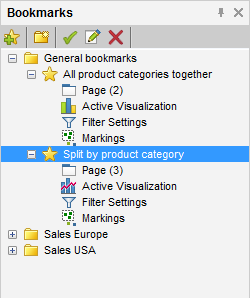
If a bookmark becomes invalid, for example if the active page in the bookmark has been deleted, a red error provider is shown:
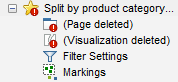
Tip: The 3.2 bookmarks do not save the state of visualization properties, such as what column to use on an axis, what column to color by, etc. If you want to guide a user through visualization of different states, duplicate the visualization and create one visualization for each state instead. The duplicates can be moved by dragging and dropping on different pages, if desired.
See also:
Details on Capture Bookmark (3.2 Bookmarks)