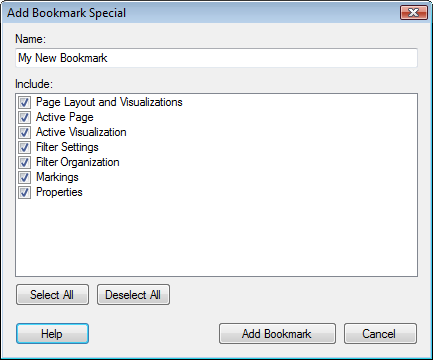
This dialog allows you to select exactly which bookmark parts to include in your bookmark.
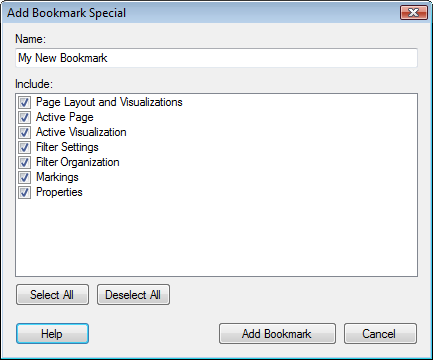
Option |
Description |
Name |
The name of the bookmark. |
Include |
Select the bookmark parts you want to capture in your bookmark. Page Layout and Visualizations – Captures the layout and the setup of the visualizations on the active page. This includes all specified visualization properties. For example, selections on the axes of a visualization, coloring, formatting, and which visualization features are shown or hidden. Active Page – Captures which page is active when the bookmark is captured. Active Visualization – Captures which visualization is active when the bookmark is captured. Filter Settings – Captures the filtering and filter types used on the active page. Filter Organization – Captures the layout of the filters panel (sort order, filter groups, hidden filters). Markings – Captures which items are marked in the visualizations in the bookmark. Note that the active marking for a visualization is included in the Page Layout and Visualizations bookmark part. Properties – Captures any editable document, data table, and column properties used on the active page, as well as any property values referred to in a property control. |
Select
All |
Click this button to select all check boxes. |
Deselect
All |
Click this button to clear all check boxes. |
See also: