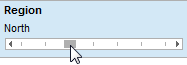
The item filter is used to select a single item at a time, and lets you easily step between nearby items.
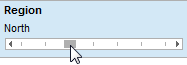
Drag the slider to a new position, or click on the arrows at the edges of the slider to step through the values. You can also use the keyboard, where the left/right arrow keys move the slider one step in either direction, the Home key sets it to show (All), and the End key sets it to show (None). By double-clicking on the label above the slider you can type in a value to set, and the slider will snap to that value when you press Enter.
![]()
The example above shows the values of an item filter and the special cases at the edges. When the slider is set to (All), it does not filter anything, thus, all items are shown. When the slider is set to (None) everything is filtered out, showing nothing. If the data table contains empty values, the (Empty) position will select these.
See also: