Tags are annotations that can be attached to marked rows. Each row can only contain a single tag from each tag collection, but the document can contain many tag collections simultaneously. A tag collection is basically a column containing a set of different tags, or annotations. Each tag collection is represented by a new column in the data table and can be used for filtering the data, just like any other column. Tags can only be attached to rows from a single data table, but the same tag collection and tag names can be used for multiple data tables.
Tags are similar to Lists, but Tags are specific to the current analysis, while with Lists you work with the same collection of lists all the time, from one session to the next. Combining the functionality from Tags and Lists can be very useful. You can create lists from tag collections, and you can create tag collections from lists. This means that Lists can be a way to transfer knowledge from one analysis to another, while Tags can be a way to use lists within an analysis. See What are Lists? to learn more.
You can view and manage Tags in a popover, in a docked panel, or as a floating window. See Panels and Popovers.
for more information.
Click on the Tags button on the toolbar, ![]() , or select
View > Tags to open Tags. The
Tags panel or popover will open in the mode it was opened the last time
you had it open. The image below shows the docked Tags panel with two
tag selections.
, or select
View > Tags to open Tags. The
Tags panel or popover will open in the mode it was opened the last time
you had it open. The image below shows the docked Tags panel with two
tag selections.
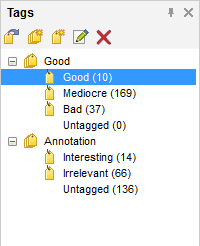
When more than one data table is available in the analysis, another level with the name of the data table is added to the tags panel. When attaching tags to marked rows, the active visualization defines which marking to get the marked rows from.
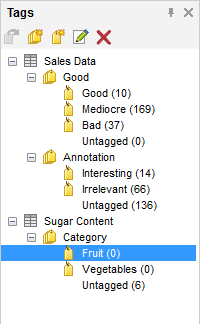
Note: If tags are to be reapplied after reloading linked data, you need to specify key columns that can be used to uniquely identify the rows in each data table. See Details on Select Key Columns for more information.
Note: Tags are not supported when working with in-database data.
See also:
How to Attach Tags to Marked Rows