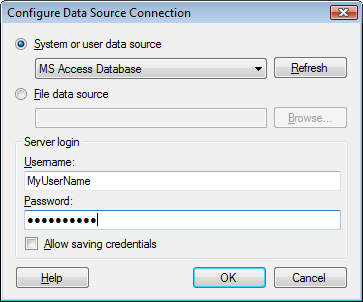
Note: It is recommended to use a data connection or an information link to retrieve your data rather than the data provider access described below, if possible.
ODBC (Open Database Connectivity) allows you to import data from virtually any kind of database commercially available.
To learn how to set up an ODBC data source, please refer to the database vendor's documentation and the Windows documentation on ODBC. It might be necessary to install ODBC driver software particular to the database used before being able to utilize the ODBC option.
To reach the Configure Data Source Connection dialog:
Select File > Add Data Tables and click Add > Database....
In the Open Database dialog, click to select the Odbc Data Provider.
Click Configure....
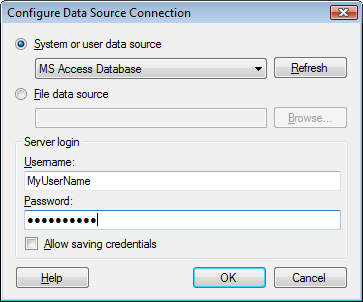
Option |
Description |
System
or user data source |
Select this option to connect to a system or user data source. The data sources available here are the ones previously defined in Windows ODBC Data Source Administrator, found under Control Panel > Administrative Tools > Data Sources (ODBC). Contact your database administrator if you are missing any information. |
Refresh |
Refreshes the list of defined data sources to include a currently added system or user data source name. |
File
data source |
Select this option to connect to a file data source. |
Browse... |
Opens a dialog where you can browse to locate the DSN file of interest. |
Username |
The username you wish to use when logging into the selected data source. |
Password |
The password for the specified username. |
Allow
saving credentials |
Select this option to allow saving of your credentials. |
See also: