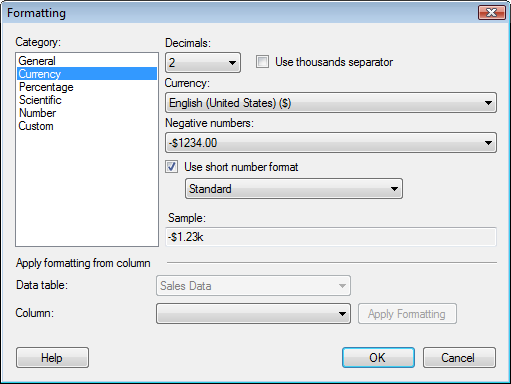
This dialog lets you format values on column level. If you change settings for a specific column or hierarchy in this dialog the new settings will be used for that specific column or hierarchy everywhere in the analysis from then on.
For general information about formatting, see Formatting Overview.
To reach the Formatting dialog:
Right-click on a filter in the filters panel and select Format Values... from the pop-up menu, or, in the Insert Calculated Column dialog, click on the Formatting button.
Comment: The same functionality is also available in the Formatting tab of the Column Properties dialog (Edit > Column Properties).
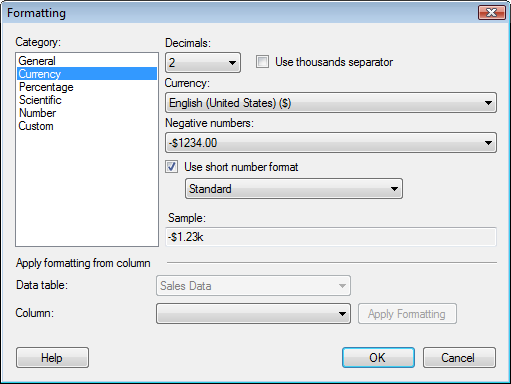
Option |
Description |
Category |
Lists the available formatting categories for the selected column or hierarchy. Each category in this list has separate settings. What categories are available depends on the data type of the selected column. See Formatting Settings for a full description of all possible options. |
Apply
formatting from column |
|
Data
table |
Specifies the data table containing the column from which you want to apply formatting. |
Column |
Lists all columns of the same type as the selected column, from which it is possible to reuse the formatting. |
Apply
Formatting |
Applies the formatting from the column selected in the drop-down list. |
See also:
Column Properties - Formatting