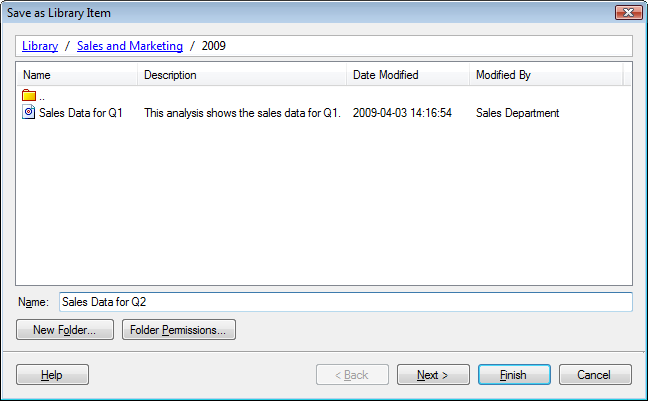
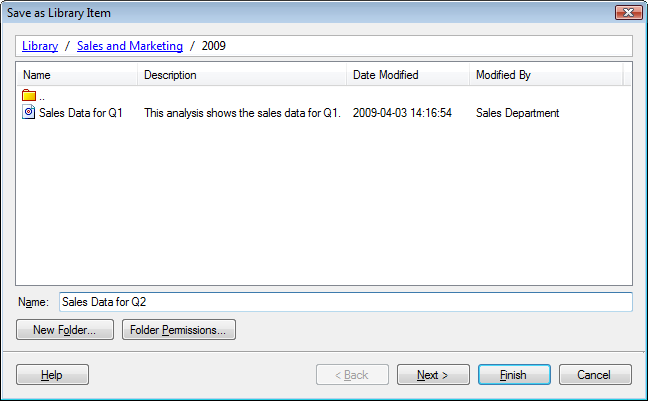
Option |
Description |
Library path (Upper part of the dialog) |
Shows the path from the library root folder down to the folder where you are currently located in the library. You can navigate upwards in the folder structure by clicking on the name of a folder that you want to navigate to. |
Folder contents list (Middle part of the dialog) |
Lists all the folders and files in the folder you are currently located in. |
Name |
The name of the analysis as it will be displayed in the library. It is important that the title is informative with regard to what the analysis actually does. Note: The name can be 256 characters at most, and the following characters are not supported: \ / : * ? " < > | |
New
Folder... |
Opens the New Folder dialog where you can specify a new folder. |
Folder
Permissions... |
Opens a dialog where you can change the folder permissions. |
See also:
Saving an Analysis File in the Library
Save as Library Item - Published