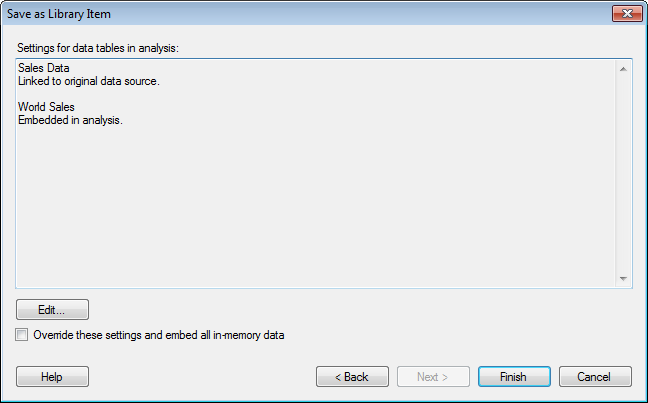
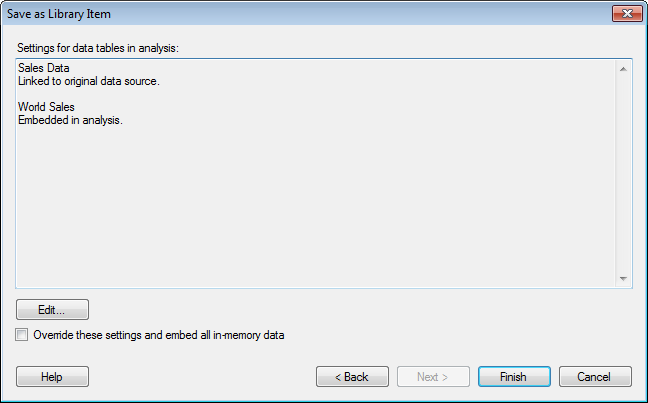
Option |
Description |
Settings
for data tables in analysis |
Lists the save settings for every data table in the analysis. Note: It is particularly important that the save settings are correct when you are preparing analyses for other people. If you save an item with the data table linked to an original source that is saved locally on your computer, it will not be possible for other users to open it from the library. To make the item available, select to embed the data. See also Preparing Analyses for TIBCO Spotfire Web Clients. |
Edit... |
Opens the Data Table Properties dialog where you can change the save settings. Note that prompted information links do not display the prompt each time the analysis is loaded by default. If you want to display the prompt step, then the Prompt for new settings before loading check box in the Data Table Properties dialog should be selected. See Data Table Properties - General for more information. |
Override
these settings and embed all in-memory data |
Select this option if you want to embed all data when saving, instead of using the settings listed in the upper part of the dialog. See Embedded or Linked Data? for more information. Note: An Administrator may change the default setting of this check box, or force embedding of in-memory data when saving to library, using preference settings. This may be desired in order to make sure that all data are available to all users of the library. The preference settings are reached in the Administration Manager, Preferences tab under Application > LibraryPreferences. |
See also:
Saving an Analysis File in the Library
Save as Library Item - Published