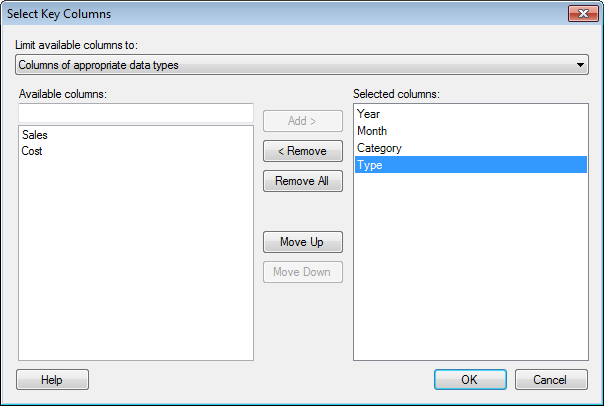
This dialog is used to define key columns for a data table in an analysis. The key columns are used to uniquely identify all rows in the data table. You should specify key columns if you want to be able to see the markings that were active when saving the file, or if you want any specified tags or bookmarks to be able to be reapplied when reopening the analysis file. However, there is no guarantee that a selection always can be reapplied even if key columns are specified since a selection of a visualization item might include references to other columns than the key columns.
To reach the Select Key Columns dialog:
Select Edit > Data Table Properties.
Comment: You can also reach the Data Table Properties dialog from the third step of the Save as Library Item wizard by clicking on the Edit... button.
On the General tab, click to select the data table of interest.
Click on the Edit... button next to the Key columns for linked data field.
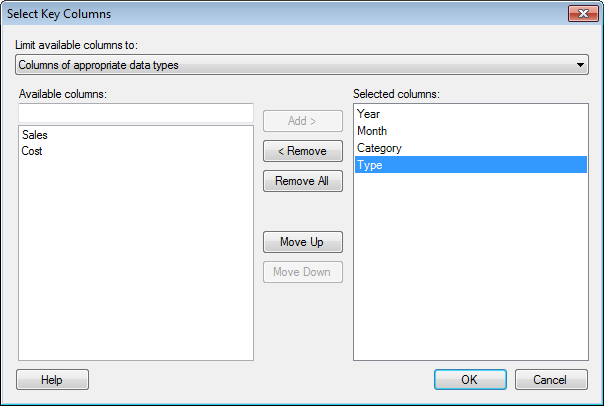
Option |
Description |
Limit
available columns to |
From this drop-down list you can limit the available columns to choose from. Options are: Columns with unique values for all rows (Recommended) Since these columns have unique values for all rows, it is likely that they are good choices for determining a unique identifier for each tagged row. Columns of appropriate data types This option only shows columns with INTEGER or STRING data types, since these are more likely to provide unique identifiers. All columns This option shows all columns. |
Available
columns |
Select which columns to use when identifying keys for the tagged or marked rows. Each tagged or marked row must be determined by a unique combination of values in the specified columns. For each row with a tag or a marking in your current analysis, the values for the specified columns are noted in the saved analysis file, and when the analysis file is opened again rows matching those criteria will be tagged or marked again. This means that if a new row has been added to the data table that also matches a criterion for a tag or a marking, the tag or marking is not unique and therefore invalid. Neither the new row nor the original row that was tagged, will receive any tag. |
Selected
columns |
These are the columns that will be used when identifying keys for the tagged rows. |
Add
> |
Select a column from the Available columns list and click Add > to move it to the Selected columns list. |
<
Remove |
Select a column from the Selected columns list and click < Remove to move it to the Available columns list. |
Remove
All |
Removes all columns from the Selected columns list. |
Move
Up |
Moves the selected column up one step in the list. |
Move
Down |
Moves the selected column down one step in the list. |
See also:
How to Edit Data Table Properties
Data Table Properties - General
Saving an Analysis File in the Library