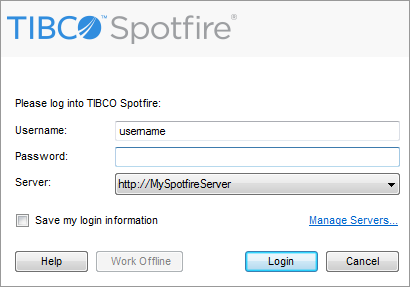
When you start TIBCO Spotfire, a login dialog appears. Enter your Username and Password, and click on the Login button to start Spotfire. If you select the Save my login information check box, you will automatically be logged in the next time you start Spotfire. Logging into Spotfire will let you access the joint library and other collaboration features.
If the Save my login information check box has been selected, but you later want to reach this dialog again, you can force it to be shown by using the TIBCO Spotfire (show login dialog) option, reached via the Start menu > All Programs > TIBCO.
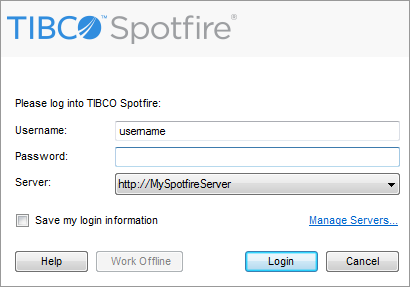
If you are working for a large company with multiple TIBCO Spotfire Servers, you may occasionally also need to change the server you are connecting to via the drop-down list. New servers can be added to the list by clicking on the Manage Servers... link.
Connecting via Proxy Server
If you are connecting via a proxy server, you may need to change your security settings in your web browser prior to logging into Spotfire. See the help of your browser for more information. Prior to logging into Spotfire, make sure that the Spotfire Server start page can be accessed by browsing to http://<hostname>/spotfire/.
Downloading Updates
Spotfire will automatically check for updates on your Spotfire Server that apply to you. If you have a network connection to the Spotfire Server, and there are updates available, you will be notified of this and can select whether to install them right away or at a later time.
You can get a look at the contents of the available updates by clicking on the View updates link in the notification dialog.
Working Offline
If you are not connected to the network where your Spotfire Server is located, you may still be able to work with Spotfire offline, depending on your company's settings. Almost all of the functionality of Spotfire works fine without a connection to the server. However, you will not have access to the library, which means that analyses and data stored there, as well as information links or shared data connections to databases, will be unavailable. To work offline, simply click the Work Offline button in the login dialog. With some licenses of Spotfire, you do need to connect to your Spotfire Server at least once a month to be able to continue to work offline.
Updates and Working Offline
If you have more than one server, and one of them has provided you with updates, this server must be selected in the login screen for those updates to be available, even if you choose to work offline.
See also: