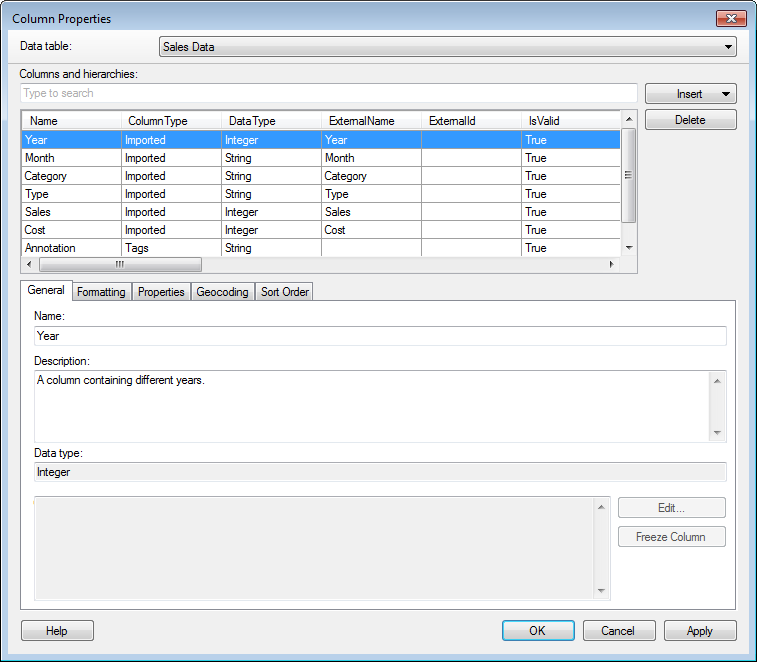
Metadata about the columns and hierarchies is handled in the Column Properties dialog. Here, it is possible to view information about the origin of columns, descriptions on columns, min and max values within a column, etc. See Column Properties Descriptions for more information about the default properties. All columns in the data view have the same set of column properties, but a property may have undefined values for some columns.
To reach the Column Properties dialog:
Select Edit > Column Properties.
Click on the General tab.
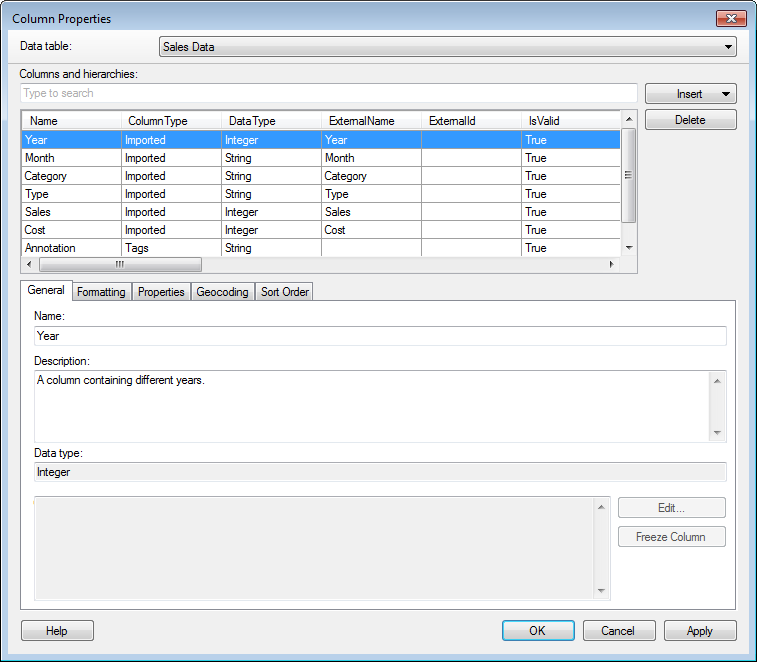
Top part of dialog
Option |
Description |
Data
table |
Only available when more than one data table is available in the analysis. Specifies the data table that you are currently viewing column properties for. |
Columns
and hierarchies |
Lists all columns and hierarchies available in the data table. You can narrow down the list of available columns by typing a part of a name in the "Type to search" field. You can also enter an expression in the field, using the rules described on the Searching in TIBCO Spotfire page. |
Insert |
|
Calculated
Column |
Opens the Insert Calculated Column dialog, where you can create a new column from an expression. |
Binned
Column |
Opens the Insert Binned Column dialog, where you can group the values of a column into a smaller number of bins (groups). |
Hierarchy |
Opens the Insert Hierarchy dialog, where you can create a hierarchy (an ordered structure) by combining columns with each other. |
Delete |
Removes the selected column or hierarchy from the data table. |
General tab
Option |
Description |
Name |
The name of the column or hierarchy used in the application. |
Description |
An optional description of the column. |
Data
type |
The data type of the column. |
Column Information |
Displays additional information about the column or hierarchy, such as how it was created. |
Edit... |
Available for calculated columns, binned columns or hierarchies only. Opens the dialog where the column was created, so that the expression can be modified. |
Locks the column so that it cannot be edited anymore, and any replace data operations will not attempt to recalculate this column. It is possible to freeze columns of types Calculated, Binned, Result, Tags and Mask (Filter To/Out). Regular imported columns cannot be frozen, and neither can hierarchies. Freezing may be desired when you want to save the result from a calculation to prevent it from being overwritten or for performance reasons. You may also want to freeze a column in order to be able to use it in a join condition when adding columns to the data table. Freezing a column will force the data table to be embedded. This restriction on the data table will remain even if you remove the frozen columns from the data table at a later stage. Note: It is not possible to unlock a previously frozen column. |
See also:
Column Properties - Formatting
Column Properties - Properties
Column Properties - Sort Order