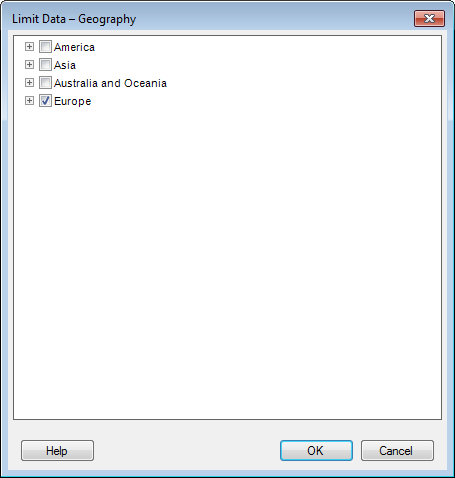
When specifying what data to work with in the Data Selection in Connection dialog, you also have the possibility to limit further on dimensions. This dialog will look different depending on what you have selected to limit. Hierarchies can be expanded using the plus sign, so that single sublevels can be selected or deselected.
Limiting the dimension to view only the required data is of particular interest when you intend to import your cube data, since too large amounts of data cannot be imported from the cube. Some data sources may also have limits on the number of cells which you may import.
If you are using SAP BW BEx queries, data has already been limited due to the selections in the BEx query, so further limiting is often unnecessary. Make sure that you do not filter out all data by selecting values that have already become invalid by the selection of BEx variables. See Working With Data from SAP BW for more information.
To reach the Limit Data dialog:
Select to add a data connection from a cube data source, such as Microsoft SQL Server Analysis Services.
In the Data Selection in Connection dialog, click on the column or hierarchy to filter in the Data selection in connection list.
Click Limit Data....
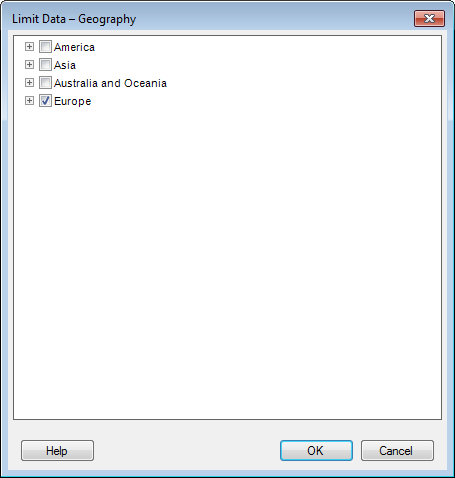
Clear the check boxes for items that are not of interest, in order to limit the data selection further. You can use the arrow keys on the keyboard to navigate in the dialog. Use the space bar on the keyboard to select or clear a check box.
You can also right-click in the dialog to display a pop-up menu with the following content:
Option |
Description |
Select
All Values |
Selects the check boxes for all values in the dialog. |
Deselect Other Values |
Clears the check boxes for all values except for the currently selected value (the one you right-click on). |
See also:
Working With Large Data Volumes