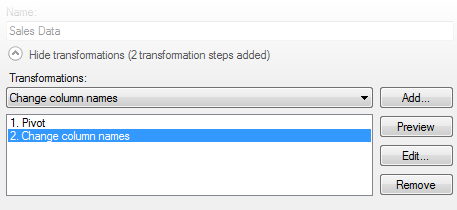
In a number of dialogs used for adding data or replacing data you can apply transformations to the data you are adding. This is the case in the Add Data Tables dialog and the Replace Data Tables dialog as well as in the Insert Columns or Insert Rows tools. Click on Show transformations to display the controls described below. To apply transformations to data that has already been loaded, you can use Insert Transformations instead.
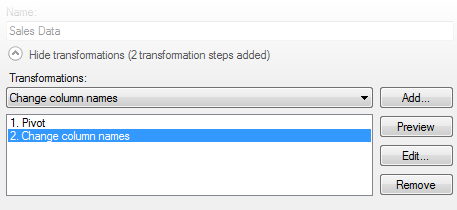
Option |
Description |
Hide
transformations |
Hides the transformation part of the dialog. Can be shown again by clicking the Show transformations button displayed when the lower part of the dialog is hidden. |
Transformations |
Lists the available transformations for the selected data table. Select a transformation by clicking on it in the list. |
Add... |
Opens a dialog with relevant settings for the selected transformation. When you have defined the necessary settings in the dialog and clicked OK, the transformation will be shown in the list to the left. |
Preview |
Opens the Preview dialog where you can see what the data will look like after each added transformation. |
Edit... |
Opens a dialog that allows you to edit the settings for the last transformation in the list. Note: If an earlier transformation is marked in the list, this button is grayed out. |
Remove |
Removes the last transformation in the list. Note: If an earlier transformation is marked in the list, this button is grayed out. |
See also: