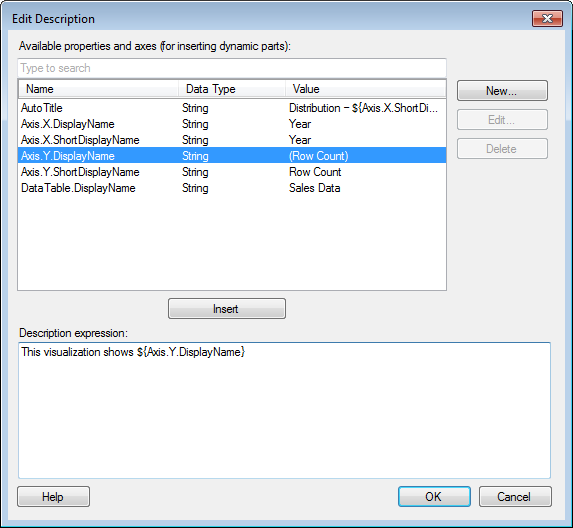
To reach the Edit Description dialog:
In the Visualization Properties dialog, go to the General page.
Click on the Edit... button to the right of the Description field.
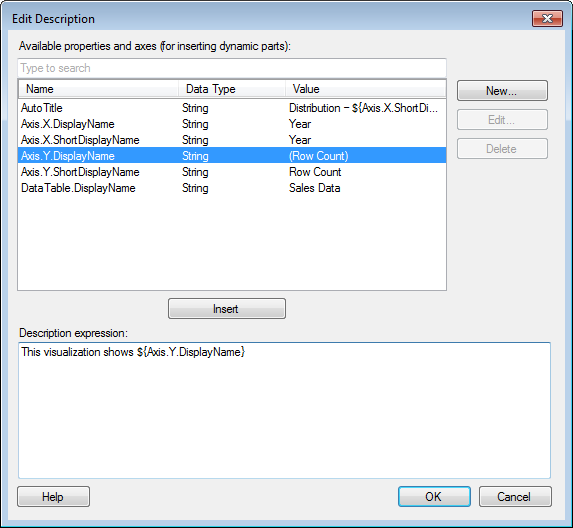
Option |
Description |
Available
properties and axes (for inserting dynamic parts) |
Lists all properties and axes that are currently available in the document. The available axis properties depend on the visualization type. See Visualization Properties in Expressions for more information about the available axis properties. Note: If one or more of the visualization properties that should be available for a certain visualization type is missing from the list, it is probably just because you have not defined any value for that axis yet. For example, the Axis.Color.DisplayName option will show up in the list when you have specified something under Color by in the visualization |
[Type to search] |
Type a search string to limit the number of items in the Available properties and axes list. It is possible to use the wildcard character * in the search. See Searching in TIBCO Spotfire for more information. |
Name |
Lists the names of the available properties. |
Data
Type |
Lists the data types of the properties. |
Value |
Lists the current values of the defined properties. |
New... |
Opens the New Property dialog where you can add new properties to the document. |
Edit... |
Opens the Edit Property dialog where you can edit a selected custom property. Note that predefined properties cannot be edited. |
Delete |
Deletes a selected custom property. Note that predefined properties cannot be deleted. Note that predefined properties cannot be deleted. |
Insert |
Adds the selected properties to the Description expression field at the position where the text cursor is located. |
Description
expression |
Displays the description, including any added properties. Type any text you want to display along with the properties. Example: |
See also:
Working with Dynamic Titles and Descriptions
Titles and Descriptions Overview