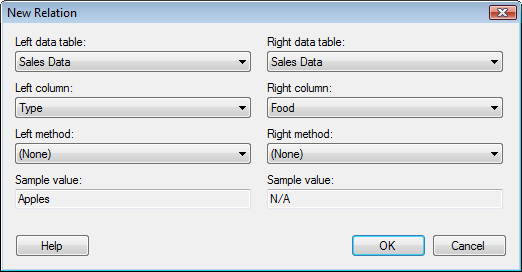
This dialog is used to define a relation between two data tables.
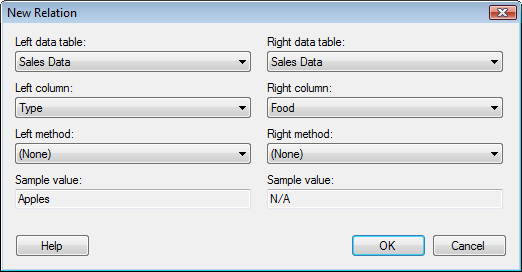
Option |
Description |
Left
data table |
Lists all data tables currently available in the analysis. Select one of the data tables for which you wish to define a relation. |
Right
data table |
Lists all data tables currently available in the analysis. Select the data table you wish to relate to the previously selected left data table. If you reached this dialog via an add data table procedure, then the new data tables will be the only ones available here. |
Left
column |
Lists all columns available in the left data table. Select the column to be used in the matching of rows. |
Right
column |
Lists all columns available in the right data table. Select the column to be used in the matching of rows. |
Left
method |
If desired, modifies the content of the selected left column according to the selected method. What methods are available depends on the data type of the selected column. For example, for a string column it is possible to use the methods "Lower" or "Upper" to convert the strings to lowercase or uppercase, respectively. |
Right
method |
If desired, modifies the content of the selected right column according to the selected method. What methods are available depends on the data type of the selected column. For example, for a string column it is possible to use the methods "Lower" or "Upper" to convert the strings to lowercase or uppercase, respectively. |
Sample
value |
Displays the resulting first value of the selected left or right column after any specified methods have been applied. |
See also: